Enable Admin Login Captcha in Magento2
We can improve security to our website Admin sign in and Forget password page by adding Captcha. It is possible to reload captcha unlimitedly when users click on the Reload icon. We can enable Admin login captcha in Magento2. The steps for the same are listed below.
1) Login to your Magento Admin Panel.
2) Click on the “Store” icon.
3) Go to Settings >> Configuration.
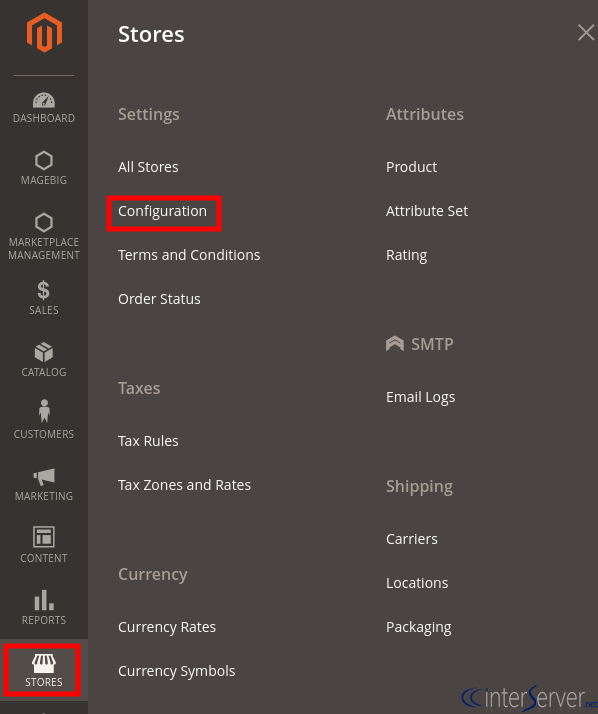
4) Select the button “Admin” from the “Advanced” menu on the left side in the control panel.
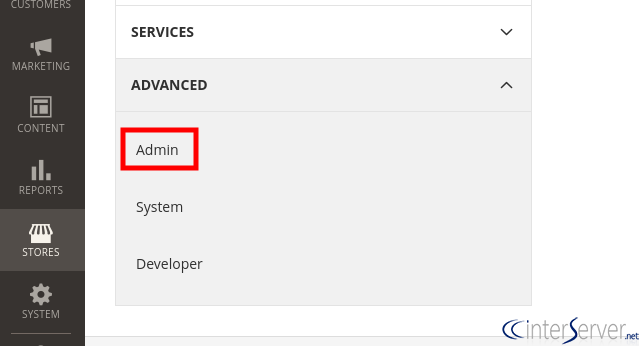
5) Then open the “Captcha” section and then fill the fields.
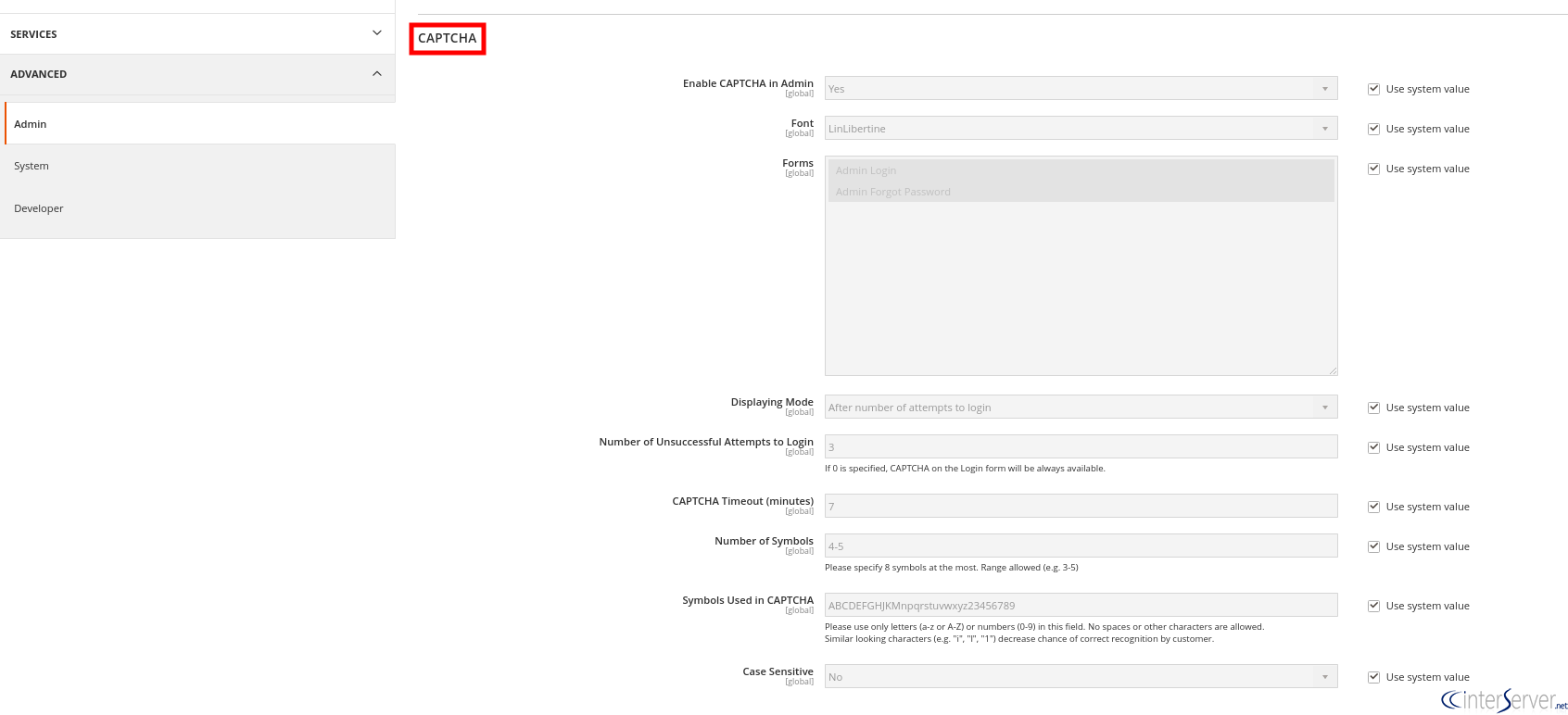
6) Select “Yes” to enable captcha on Front end in the “Enable CAPTCHA in Admin” field.
7) Select the name of the Font you wish to use for the Captcha symbols in the “Font” field.
8) Select any one of the below forms where Captcha is to be used according to your wish in the “Forms” field.
a) Admin Login
b) Admin Forgot Password
9) In the “Displaying Mode”, choose any one of the below:
a) Always
b) After number of attempts to login
10) Enter the number of unsuccessful attempts to login before captcha appears in the “Number of Unsuccessful Attempts to Login” field.
11) Enter the number of minutes before the captcha expires in the “Captcha Timeout (minutes)” field.
12) Enter the range number of symbols that captcha will be changed in, in the “Number of Symbols” field.
13) Specify the symbols that can be used in the captcha in the “Symbols Used in Captcha” field.
14) Select Yes or No according to your wish, in the “Case Sensitive” field.
15) Click “Save Config” to update the settings.
If you need any further help, please do reach our support department.
Enabling Admin Login Captcha in Magento 2

