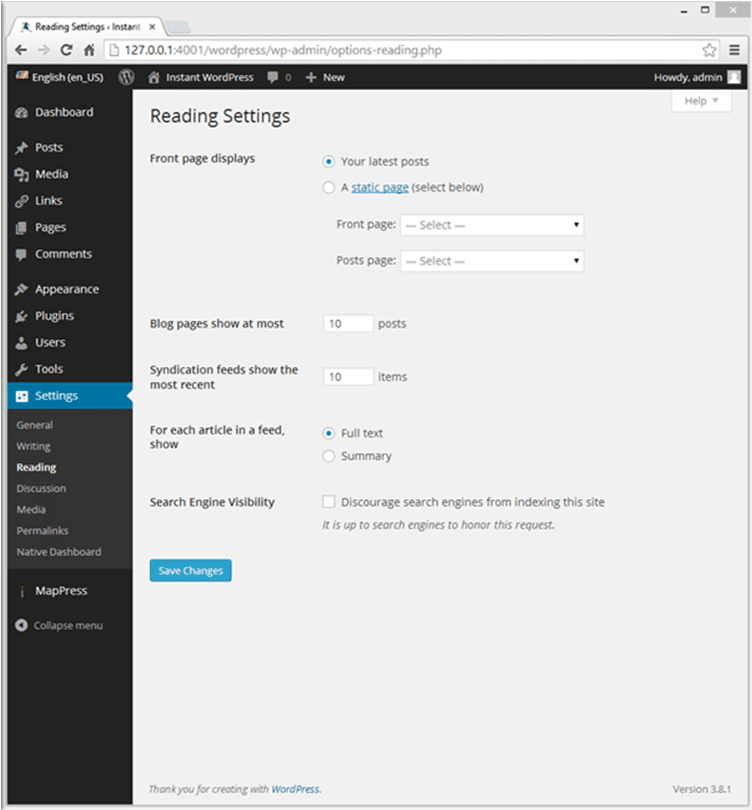How to Add a Static Front Page to Your WordPress Blog
By default, your WordPress blog will exhibit current posts on the leading page. While this may be suitable for most news-related blogs, it is not ideal for many other websites. You can also generate a static page that will always be displayed as your blog’s homepage, and this is also very simple to accomplish due to the fact that you don’t need to install any additional plugins or edit any code. This guide explains to beginners how to create and set a static home page for your WordPress website.
- In your WordPress administrator dashboard, open the Pages tab and click on “Add New”. Creating a page is the same process as creating a post. Enter a name for the page and input its content in exactly the same way you would with a regular post.
- Click on “Publish” to save and publish the page on your blog.
- Back in the administrator dashboard, open the Settings tab and click on “Reading Settings”. Choose the box beside “A static page choose below” and select the page you just created from the first dropdown box.
- Click on “Save Changes” to apply the settings to your blog immediately.

- So that individuals can easily discover recent posts on your blog, you should use the Recent Posts widget to display them. Add this to your sidebar or other widget area by opening the Appearance tab, clicking on “Widgets” and dragging the Recent Posts widget to your preferred widget area on the right. Click on the widget to expand the options, input a title and choose how many posts to show.
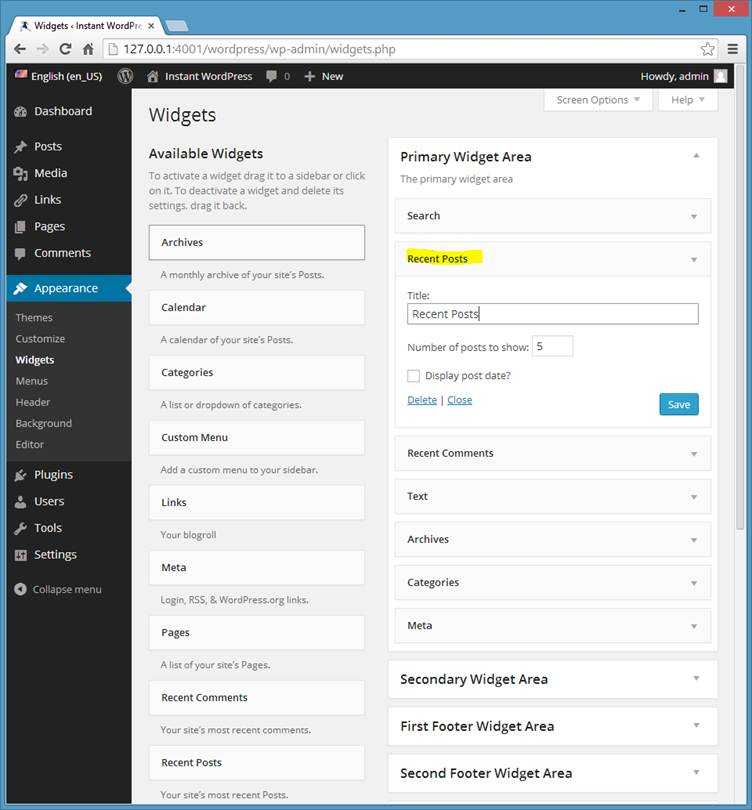
Having a static page for your WordPress website is ideal for business websites, landing pages, online marketplaces, and forums. However, for almost any typical blog or news website, you’ll usually be better off using the default setting to automatically display recent posts on your front page. If you choose to display recent posts, you can also customize this feature using the Reading Settings section displayed in the first image. For example, you can choose to have summaries of recent posts on the front page or have the full versions of the posts appear.