How to Install Concrete5 Manually in cPanel Server
The concrete5 is a freely available content management system for publishing content on the internet. Users can effortlessly manage the website with their minimal technical skills. Users can also edit website content directly from the webpage. This tutorial will guide you through the process of installing concrete5 manually from your cPanel account.
The first step is to create a database for concrete5.
1) Log in to your cPanel account.
2) Then select MySQL® Databases.
3) Enter the desired name for the ‘New Database’ and click on “Create Database”.
Now, it’s time to create a new database user.
4) Enter a new ‘Username’ and ‘Password’.
5) Then click on “Create User”.
6) Grant all privileges to the user for the database.
7) The next step is to obtain the latest version of concrete5. Copy the download link from the official concrete5 website.
https://www.concrete5.org/download
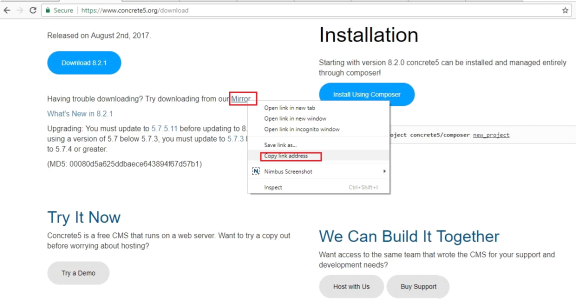
8) SSH into the server.
9) Execute the following command.
#wget https://s3-us-west-2.amazonaws.com/core-releases/1915/0171/5651/concrete5-8.2.1.zip
10) Unzip the downloaded file.
#unzip concrete5-8.2.1.zip
11) Move these files to the document root of your website.
#mv concrete5-8.2.1/* public_html/
12) Now, load your domain in a web browser and select the desired language.
13) Proceed with the installation process.
14) Enter your website title, password, and continue.
15) Provide your database details and click the button ‘Install concrete5’.
16) Finally, click on the button “Proceed to your website” after completing the installation.
If you need any further assistance, please contact our support department.

