Find Solutions in Our Knowledge Base
How to Order Posts in Avada WordPress Theme
Arrange Posts in Avada?
Avada is a versatile and powerful multipurpose WordPress theme, with a wide range of options that make it highly sought-after in the market. It has become one of the most trusted and comprehensive WordPress themes available. Avada offers over 50 professionally designed demos that can be easily imported into your websites with just a click. By utilizing these demos, creating websites for various purposes such as law or corporate business, wedding, IT, blogs, and more, becomes a simple task.
Arrange Posts in Avada
The custom ordering options are exclusively available for Blog, FAQ, and Portfolio posts. This feature allows you to organize and display the posts on your website in the order you specify.
Set the Order of Blog Posts
A blog is an informational or discussion-based website that you publish on your site. By default, the posts are displayed in reverse chronological order, with the most recent post appearing first at the top of the website. If you want to display the posts in a specific order, you need to set the ordering type using the following steps:
1) Add a Blog element in the Fusion Builder.
2) Navigate to the ‘Order By’ option and choose how you want the posts to be displayed. You can set the order by date, post title, author, post slug, number of comments, last-modified, or random.
3) In the ‘Order’ option, select either Descending or Ascending. This determines the sorting order of the blog posts.
4) Set your preferred options and save the Blog element.
5) Save the page to apply the changes to your website.
By default, blog posts are ordered by publishing date in descending order.

Set the Order of Portfolio Posts
A portfolio is a collection of various materials that represents your beliefs, skills, education, qualifications, experiences, and training. If you want to display the portfolio posts in a specific order, you need to set the ordering type using the following steps:
1) Add the Portfolio element in the Fusion Builder.
2) Go to the ‘General’ tab under the Portfolio element.
3) Navigate to the ‘Order By’ option and choose how you want the posts to be displayed. You can set the order by date, post title, author, post slug, number of comments, last modified, portfolio order, or random.
4) In the ‘Order’ option, select either Descending or Ascending. This determines the sorting order of the portfolio posts.
5) Set your other preferred options and save the Portfolio element.
6) Finally, save the page to apply the changes to your website.
By default, portfolio posts are ordered by publishing date in descending order.
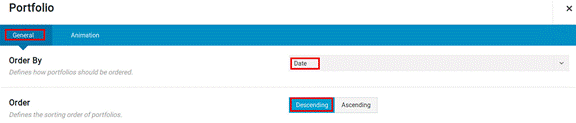
Set the Order of FAQ Posts
An FAQ post is a list of frequently asked questions and answers related to a specific topic. An FAQ provides information to users about a subject on their website.
If you want to display the FAQ posts in a specific order, you need to set the ordering type using the following steps:
1) Add an FAQ element in the Fusion Builder.
2) In the ‘Order By’ option, define how you want the posts to be displayed. You can set the order by date, FAQ order, post title, author, post slug, number of comments, last-modified, or random. By default, it is sorted by date.
3) Then, in the ‘Order’ option, select either Descending or Ascending. This determines the sorting order of the FAQ post. By default, the posts are sorted in descending order.
4) Set the options based on your preference.
5) Save the FAQ element and the page.
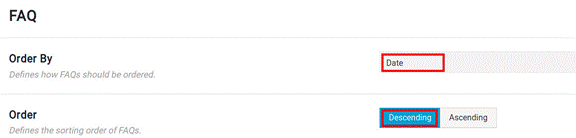
Re-order Standard and Custom Post Type Posts in WordPress by Published Date
By default, posts are published based on the date in descending order. This includes various types of posts such as blog, portfolio, FAQs, and more. You can re-order the custom posts in the same way as standard posts. You can re-order the following posts and custom post types by published date.
1) Media Posts: Media posts are found in the ‘Media’ tab.
2) Orders and Coupons: You can re-order WooCommerce orders and coupons in the ‘WooCommerce’ tab.
3) Fusion Slides: Fusion slides are located in the ‘Fusion Slider’ tab.
4) Elastic Slides: Elastic slides can be found in the ‘Elastic Slider’ tab.
5) Events, Organizers, and Venues: You can view events, organizers, and venues of the event calendar in the ‘Events’ tab.
Reorder Posts by Date
By default, posts are ordered by their publish date on your website. If you want to order the posts in your preferred order, you need to manually manipulate the posts’ publish dates. The posts with the latest date will appear first, as the default sorting option is in descending order. To manually change the posts’ publish dates, follow the steps below:
1) Go to the posts that you want to re-order in their respective tab. For example, media posts in the ‘Media’ tab.
2) Hover over the post you want to modify the date for, and select the ‘Quick Edit’ link. This will open the main details page of the post.
3) On this page, you will find details about the post such as the slug, title, date, and more. Navigate to the ‘Date’ field and adjust the date and time accordingly.
4) Repeat steps 2 and 3 for all the posts you want to re-order.
Using the Post Types Order Plugin
If you want to manually re-order your posts or post types in Avada, you can use the ‘Post Types Order’ plugin. This plugin allows you to drag and drop the posts to rearrange their order.
Install the Post Types Order Plugin
To install the Post Types Order plugin, follow the steps below.
1) Log in to WordPress as the admin user and go to the ‘Plugins’ tab.
2) Click on the ‘Add New’ tab and in the search tab on the upper right side of the screen, search for ‘Post Types Order’.
3) Select the plugin and click the ‘Install Now’ button.
4) After the plugin is installed, click the ‘Activate’ button.
Post Types Order Plugin Settings
After the installation and activation are complete, follow the steps below to re-order the posts.
1) Log in to WordPress as an admin user and go to the ‘Settings’ option.
2) Under the settings, select the ‘Post Types Order’ tab.
3) On the settings page, you can enable and disable interfaces. For example, if you want to hide the Media option from re-ordering, you can click the ‘Hide’ option next to the Media interface. If you want to enable the re-order feature for the interfaces, you can select the ‘Show’ option next to that interface.
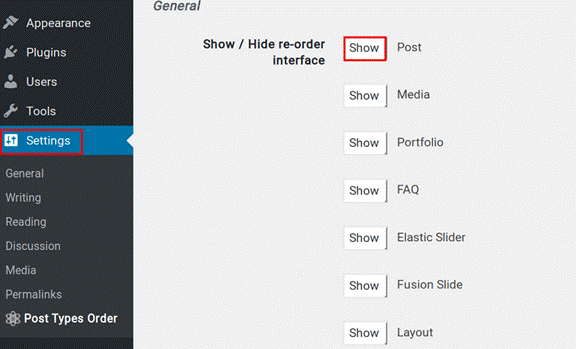
4) To re-order a post, hover over the tab of the post and select the ‘Re-Order’ option. For example, if you want to re-order the ‘Media’ tab, hover over the ‘Media’ tab in your WordPress admin sidebar and then select the ‘Re-Order’ option.
If you need any further assistance, please reach out to our support department.

