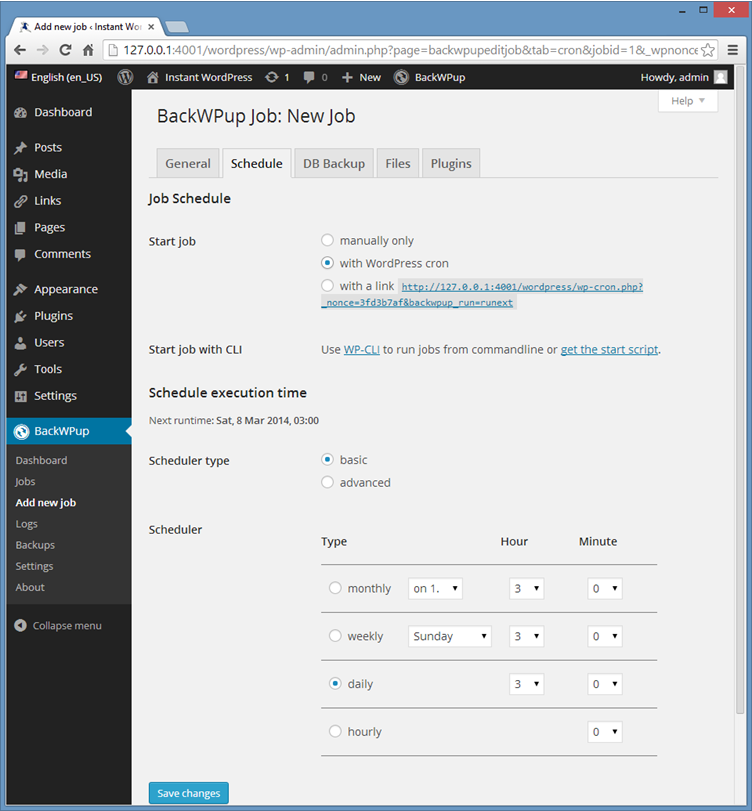How to Back Up Your WordPress Blog
As your blog expands, it is advisable to develop the practice of securing your content. While most web hosts are quite reliable, the possibility of losing your blog will always exist. For instance, if you fail to make a payment to your hosting company, your website may be taken offline and your blog deleted. For this reason and many others, it is crucial to regularly create backups of your blog. To simplify this process, you can utilize a plugin that will create backups of your database and all your content instead of having to manually back up the necessary files using an FTP client and other tools. In this tutorial, we will be using the popular and completely free BackWPUp plugin.
- In your WordPress admin dashboard, go to Plugins > Add New and search for “BackWPUp”. Click on “Install Now” and activate the plugin once the download and installation are complete. A new item should appear on the admin dashboard sidebar called BackWPUp.
- To initiate a new backup of your blog, navigate to the BackWPUp dashboard and click on “Add a new backup job”. Enter a name for the backup job and select the items you wish to back up. Specify a name for the archive containing the backup and choose a format. Decide how you want to receive the backup, enter your email address, and click “Save changes” at the bottom of the page.
- Click “Run now” on the next page. The backup archive will be sent to you using the method specified in the previous step.
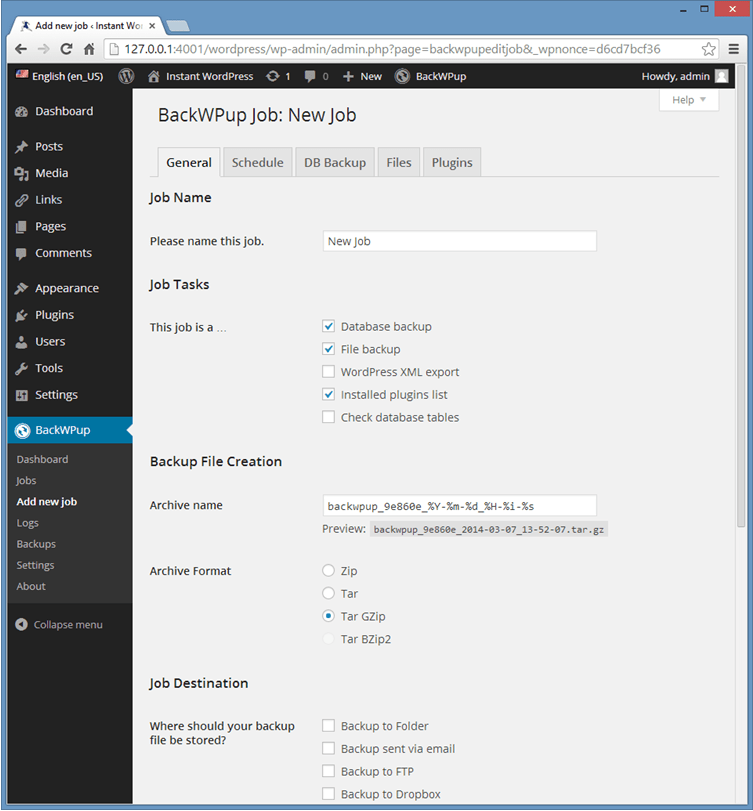
You can also employ this plugin to manually back up individual elements of your website, such as the database, content, or plugins by clicking on the necessary tabs. You can access these tabs and customize existing backup jobs by going to BackWPUp > Jobs.
To schedule automatic backups, follow the steps below:
- Go to BackWPUp > Jobs, hover over the backup job you want to edit, and click “Edit”. Open the “Schedule” tab and check the box next to “with WordPress cron”.
- Select the frequency of the backups and click “Save changes” at the bottom of the page. A backup of your blog using the specified options should now be created automatically on the chosen dates and times and sent to you accordingly.