Set up Mail Fetching at Hotmail
In this documentation, we can check how to set up mail fetching at Hotmail.
Forwarding a large number of emails from your server/domain to your personal Hotmail account may cause blacklisting. You can avoid such issues by using Hotmail Email Fetching other than the normal email forwarding. You can add up to 13 accounts total to your Hotmail account. Gmail also supports Email Fetching but it’s limited only to 5 Email ID’s per Gmail account. After configuring Hotmail Email Fetching they will automatically check your POP account for new messages every 30 minutes. You can receive up to 50 new messages at a time. Please note that the maximum size email message that you can import or receive, is 25 MB. It also includes the size of attachments.
Follow the steps given below to configure Hotmail Email Fetching.
1) Login to your Hotmail account.
2) Go to Settings >> Options.
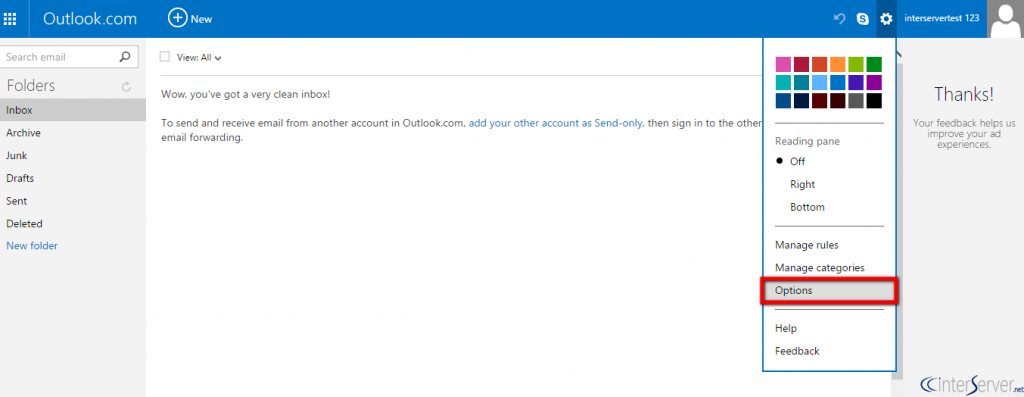
3) Click the option ‘Your Email Accounts’.
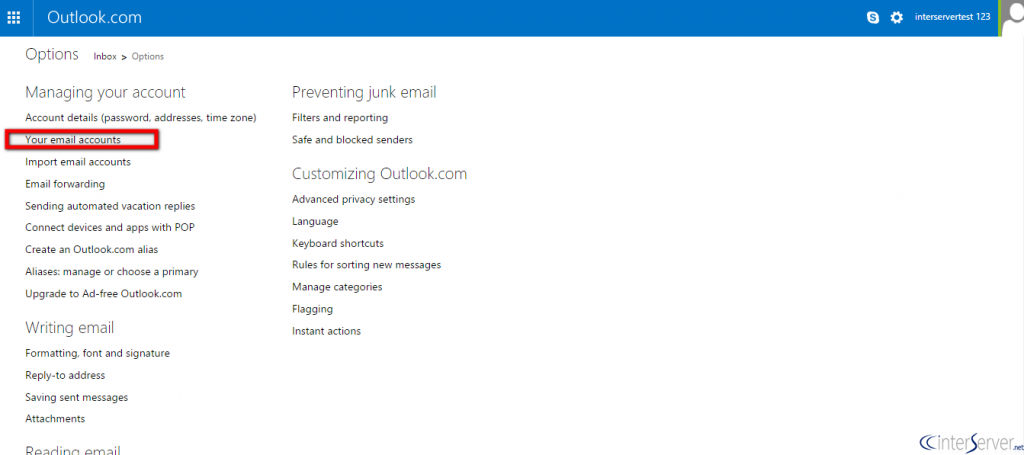
4) Click the option ‘Add a send-and-receive account’.
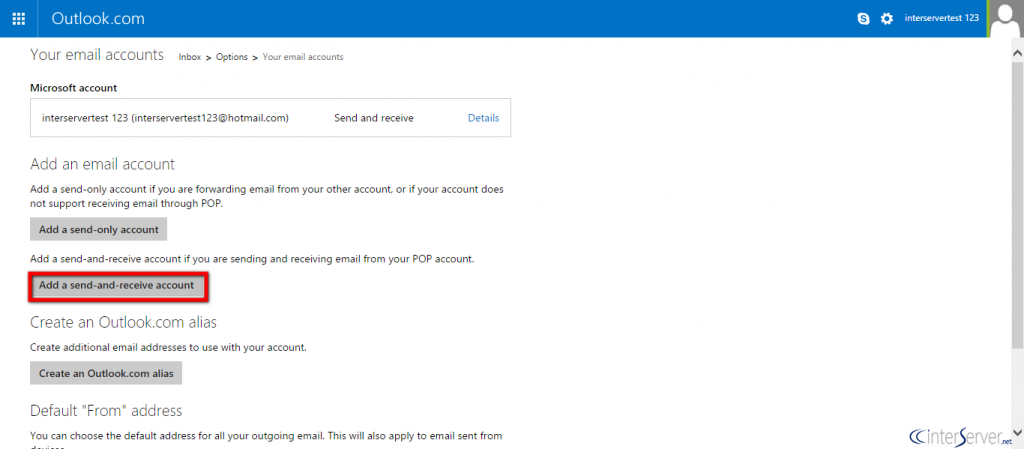
5) Enter the email address details and click the option ‘Advanced options’.
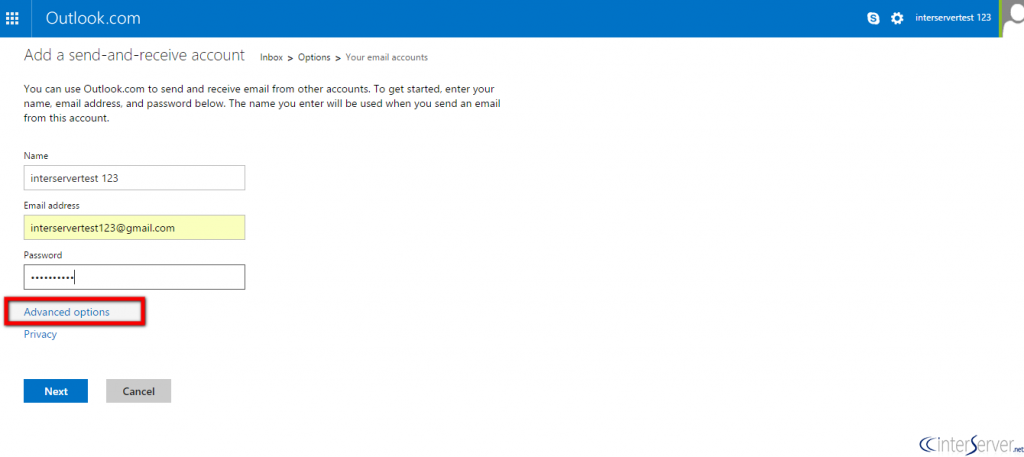
6) Enter the details and click the button ‘Next’.
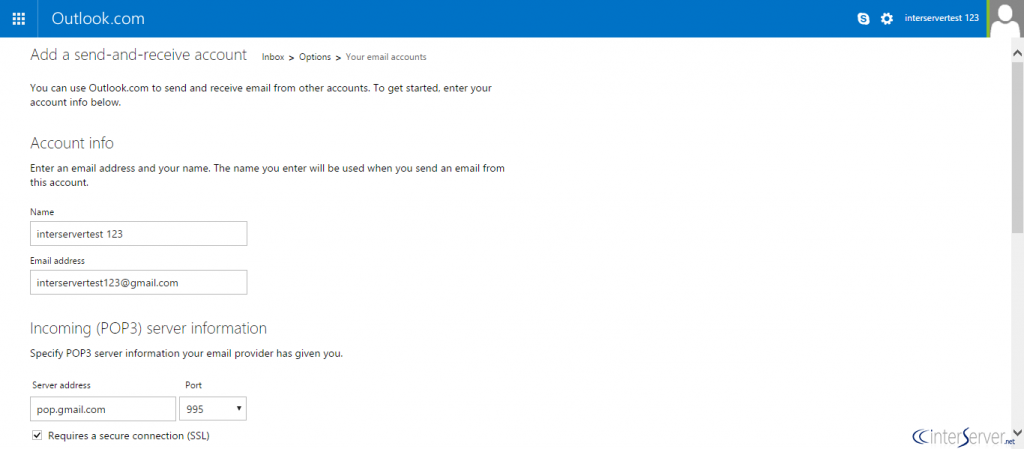
7) Then choose where your email from the newly added account will go.
8) Click the ‘Save’ button.

