cPanel to Webuzo Migration
If you are one of our VPS or Dedicated customer, then you probably already know about the Webuzo/Breadbasket control panel. If you haven’t, then it is a free control panel that we are offering with our server products. It’s an alternative for cPanel, Plesk or other paid control panels. Yes, you will get almost all the features of those control panels with Webuzo, and you don’t have to pay anything!
This tutorial is for customers with an existing cPanel server ( with us or external ) and planning to migrate the accounts to one of our Webuzo servers. Please keep reading, and we’ll show you how to do it.
Webuzo is easy to use control panel with a lot of inbuilt features to make your server management more effortless. It has tools like one-click application installer, and with that, you can install applications like WordPress, Joomla, and Drupal and many other applications with a simple click. No system admin level knowledge is required to do any of these tasks. It’s very user-friendly, secure, and powerful at the same time. If you want to know more about Webuzo and the features, please check this article: https://www.WebHostingPeople.net/vps/webuzo.html
There you can see the full list of applications, tools and all other details about Webuzo.
If you want to try a demo of Webuzo supported applications, you can find it here: https://webuzo.com/apps
So, I hope you have done your research and ready to move your cPanel accounts to Webuzo. Let’s start the Webuzo migration then.
Important Notes:
1) The server must be a freshly installed one. Webuzo username and cPanel username must be same for the account that we are trying to migrate.
2) This utility will overwrite all the current user data.
3) Put the full backup of the cPanel account under /home/username/ folder.
4) This tool will migrate your domains, databases, and other data. But it won’t import the email accounts. If you want to migrate the email accounts, then you will need to do it using email migration tools such as “imapsync” or “IMAPcopy.” Please follow the tutorial given below. ( After completing the migration. )
https://www.WebHostingPeople.net/tips/kb/migrate-emails-using-imap-copy/
cPanel to Webuzo Migration
1) Create the cPanel account backup by following the first three steps as shown in this tutorial – https://www.WebHostingPeople.net/tips/kb/backup-and-restore-in-cpanel/
2) Login to the Webuzo control panel, add click on “Import From cPanel” icon under the “Server Utilities” tab.
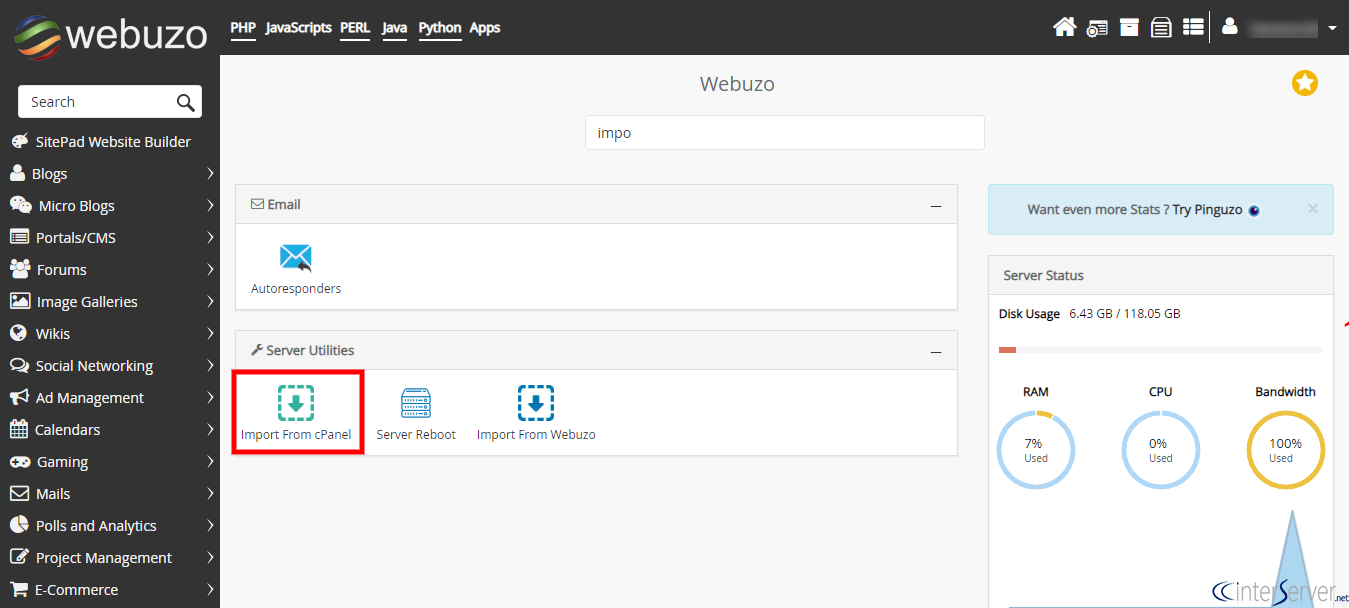
3) Here in this step, there are two ways to import a cPanel backup. First is “Remote Import” and second is “Local Import.” Let’s check and discuss both options, and you can choose how you want to proceed.
Remote Import:
Fill out the form with the cPanel server hostname or IP address, username, and password and then hit the “Submit” button and that’ll start the process. ( This is the easy method but will take bit more time than the “Local Import.” You should choose this if you don’t want to spend time uploading backup to other server and other steps. )
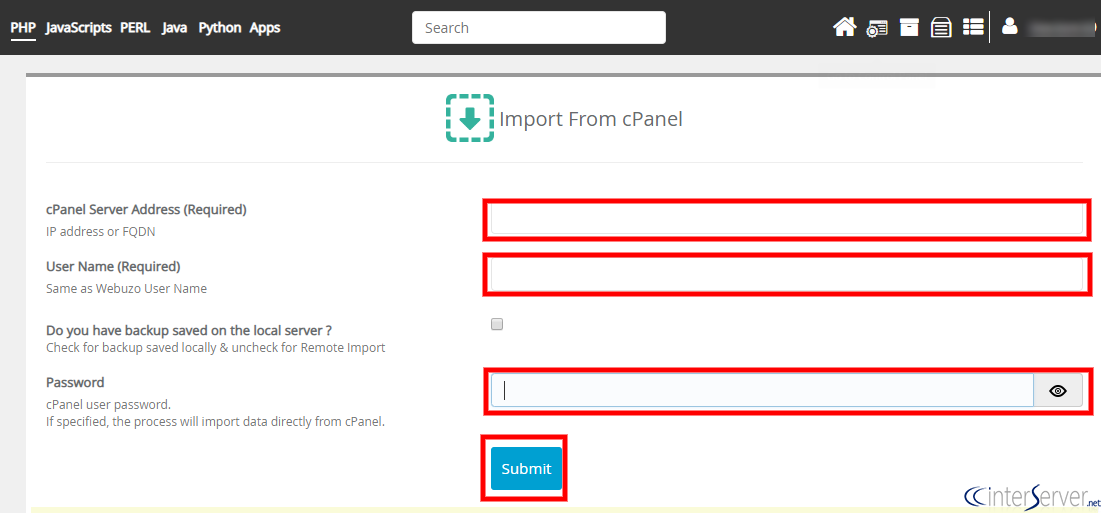
Local Import:
In this case, upload the backup to the server under -/home/username/ folder first. ( You can use FTP, scp, rsysnc on any method that you prefer. ) Then fill out the form with cPanel hostname or IP address, username. Enter the backup name when the system asks you, “Do you have a backup saved on the local server?”. Hit the “Submit” button, and that’ll start the import.
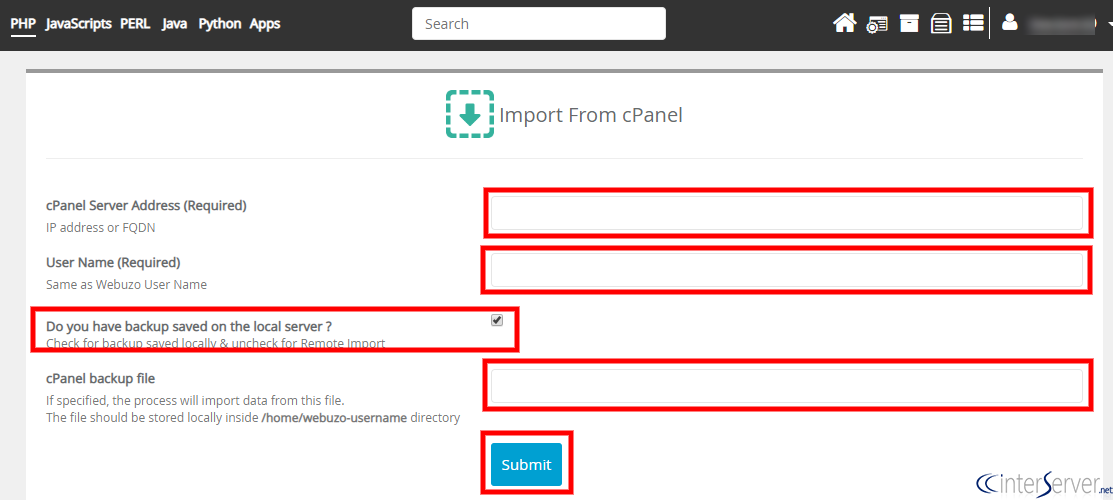
That is all! Now you wait, and you will receive an email upon completion of the import process. If any issues with the import process or if you want to monitor the process, then the log file is available under: /usr/local/webuzo/includes/cli/cpanel_migration.log.
You have completed the migration. Now we need to test the working of websites. For this, you can temporarily point the domain to the new server’s IP by editing the “hosts” file. After doing that, your domain will load from the new server. If you don’t know how to point the domain to new IP using “hosts” file, please follow this tutorial: https://www.WebHostingPeople.net/tips/kb/modify-hosts-file-on-windows/
Do the tests and if all good, then update the DNS for the domain name to point to the new server IP address to get it online. I hope you now understand how easy is cPanel to Webuzo migration.
That is the end of this tutorial. We hope that this article helped you migrate cPanel accounts to Webuzo control panel.
If you require any additional information or need any further help, please get in touch with our support team via [email protected].
Tips for migrating from cPanel to Webuzo on WebHostingPeople

