Migration from Hostinger to WebHostingPeople
The control panel known as cPanel is widely used worldwide to easily manage website settings through a user-friendly interface. WebHostingPeople offers comprehensive cPanel features to its customers, including unlimited domain hosting, email accounts, and databases. Unlike some hosting providers, WebHostingPeople ensures all features are available. Our Standard Webhosting package comes with a cPanel control panel, making the migration process from cPanel to cPanel simple. Similar to WebHostingPeople, Hostinger hosting also provides a cPanel control panel, enabling easy website migration. In this tutorial, we assume you already have a Standard Hosting package with us. Now let’s proceed with the steps to migrate your website from Hostinger to WebHostingPeople.
cPanel Transition from Hostinger to WebHostingPeople
To generate a fresh cPanel backup, log in to your Hostinger cPanel account using the below URL and your registered email and password. Alternatively, you can access it through your Hostinger client area.
https://www.hostinger.in/cpanel-login
Once logged in, navigate to the “Files” tab and click on “Backups” to generate a full website backup via cPanel.
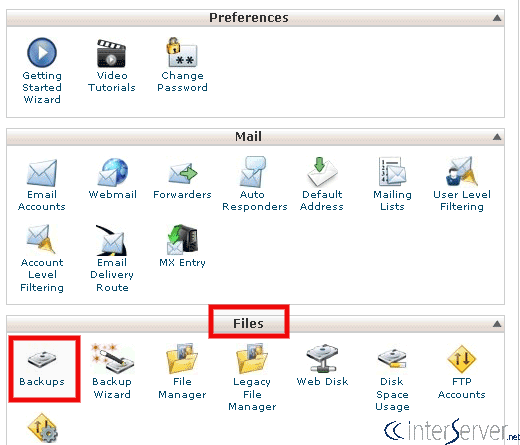
In the new interface, select “Download a Full Website Backup” to generate the backup.
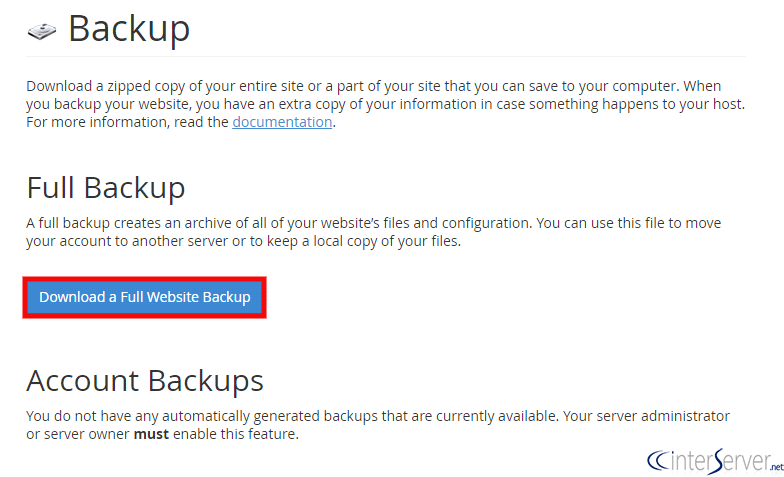
Set the destination as the Home Directory and enter your email address. You will receive a confirmation email once the backup generation is complete. Click on the “Generate Backup” button to initiate the backup process.
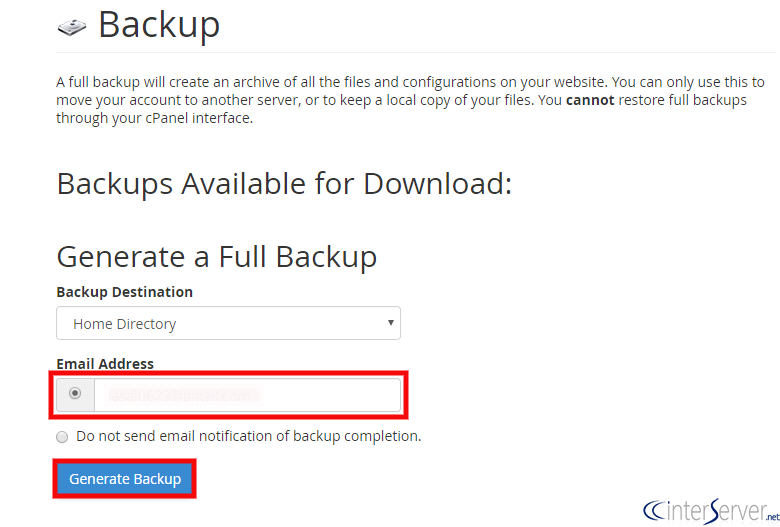
Download the Backup and Upload it to WebHostingPeople
Once you receive the backup completion email, log back in to Hostinger cPanel. You will find the backup under your account’s Home Directory. Use an FTP client such as FileZilla to download the backup to your local machine.
After downloading the backup, upload it to your WebHostingPeople cPanel account using either cPanel’s File Manager or an FTP client like FileZilla. You can refer to our Knowledge Base article on transferring files via FileZilla at https://www.WebHostingPeople.net/tips/kb/using-filezilla-to-upload-a-website/
Once the upload is complete, open a support ticket to request the restoration of the backup. Our support team will handle the restoration process for you. To open a ticket, visit your Client Portal at https://my.WebHostingPeople.net >> Support >> Open New Ticket. If you only need to restore a specific domain, please clearly state that scenario in your ticket. Our support team will respond to your ticket promptly with further instructions on the migration process.
If you require any further assistance, please reach out to our support department.

