Migration of JustHost to WebHostingPeople cPanel
Moving from JustHost to WebHostingPeople cPanel
WebHostingPeople cPanel Migration is the process of transferring your website hosting from JustHost to WebHostingPeople. cPanel is widely recognized as the most popular and widely used webhosting control panel globally. It offers a user-friendly interface to manage various aspects of your website, including DNS, emails, databases, web servers, PHP, and other essential features. At WebHostingPeople, we provide all the cPanel features to our customers, including unlimited domain hosting, email accounts, and databases. This sets us apart from other webhosting providers who may not offer the same comprehensive cPanel features. With our Standard Webhosting package, which includes a cPanel control panel, migrating your website from JustHost to WebHostingPeople is a straightforward process. As long as you have a cPanel control panel on your JustHost webhosting account, we can easily transfer your websites to your WebHostingPeople account. In this tutorial, we assume that you already have a Standard Hosting package with us. Let’s get started with the steps to migrate your website from JustHost to WebHostingPeople.
The first step is to log in to your JustHost control panel. You can access the JustHost cPanel interface through one of the following URLs. Ensure that your domain is correctly pointing to your webhosting account at JustHost and replace example.com with your specific domain name.
http://example.com/cpanel or http://cpanel.example.com
Another way to access the cPanel interface is through your client portal. Once logged in, you will see the cPanel interface. Please go to https://my.justhost.com/cgi/cpanel to access your customized JustHost cPanel interface.
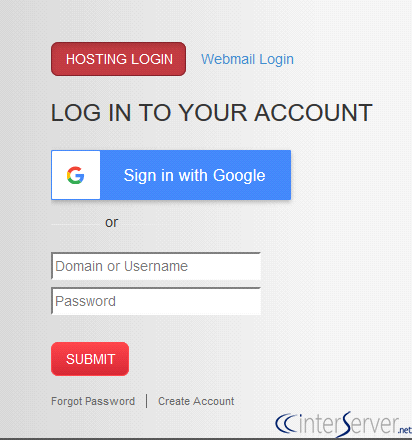
Steps for cPanel to cPanel Migration
Download cPanel Backup from JustHost
1) Begin by logging in to your cPanel account.
2) Scroll down to the File Management section and click on “Site Backup Pro.” Despite the “Pro” label on the icon, rest assured that the basic version is available free of charge.
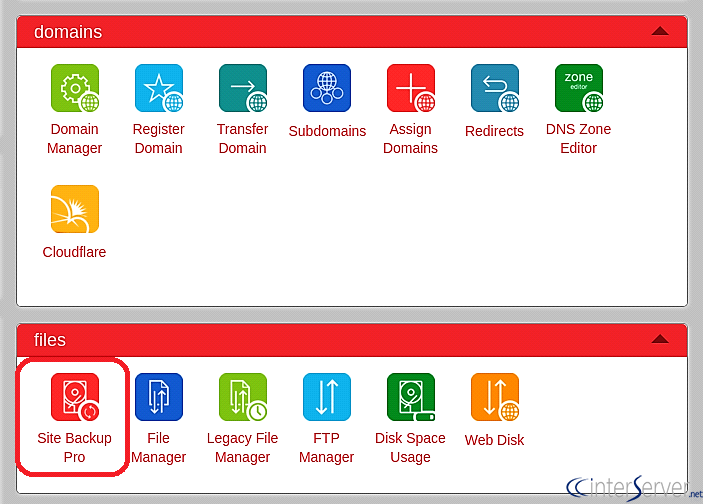
3) On the left-hand side, click on the backup and restore button located under the “Basic” version. At this stage, you can choose what you want to download or restore, be it your website files, home directory emails, MySQL databases, or the full cPanel backups that comprise all of the above.

4) Select the “Download” option under Full cPanel Backup. The full cPanel backup encompasses all the data related to your entire account, including website files and settings, databases, forwarders, email accounts, etc.
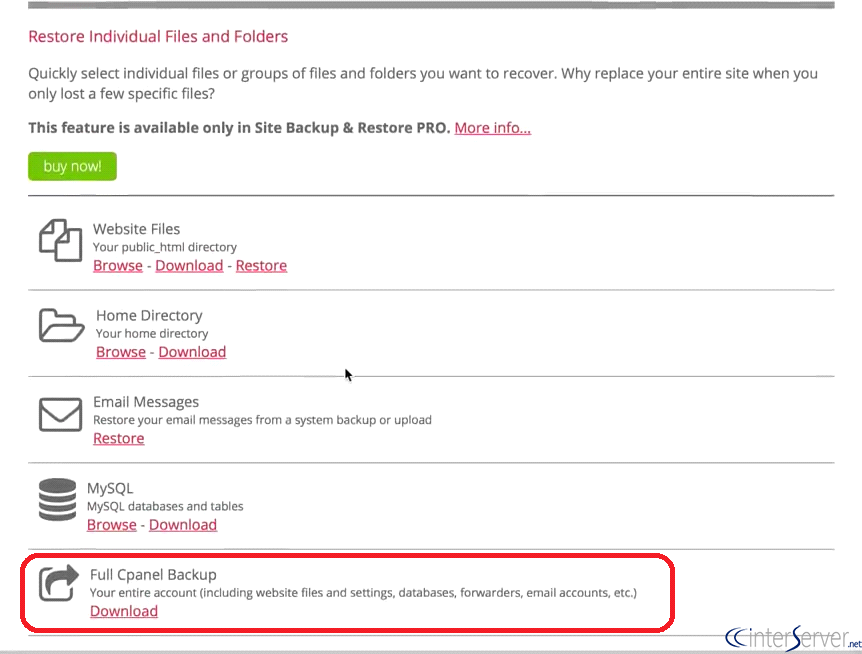
5) When downloading a backup, you will be prompted to choose a date. Use the drop-down menu to select the appropriate backup date. Next, select the type of compressed file you wish to download, such as a .tar or .zip file. If unsure, choose the .zip format, as modern Operating Systems can open .zip files.
6) The tool will begin preparing your files. Once the process is complete, a dialog box containing a link to download your files will appear.
Upload cPanel Backup to WebHostingPeople
After downloading the cPanel backup, upload it to your WebHostingPeople cPanel account. This can be done using either cPanel’s File Manager feature or an FTP client like FileZilla. Refer to our knowledge base article on how to transfer files using FileZilla at https://www.WebHostingPeople.net/tips/kb/using-filezilla-to-upload-a-website/
Once the upload is complete, open a support ticket to initiate the restoration of the backup file. Our support team will handle the restoration process for you. You can open a ticket from your Client Portal at https://my.WebHostingPeople.net >> Support >> Open New Ticket. If you need to restore a specific domain only, please clearly state this in your ticket. Our support team will respond to your ticket regarding the cPanel migration shortly.
If you have any additional questions or concerns, please contact [email protected].

