Moving from SiteGround to WebHostingPeople
Migrating a website from SiteGround to WebHostingPeople can be easily done. WebHostingPeople provides a Standard Web Hosting package with the popular Linux control panel, cPanel. You can use cPanel to transfer your website from any hosting provider to WebHostingPeople. This migration process is commonly referred to as website migration, regardless of the control panel used.
For a website hosted on cPanel, it will be associated with a cPanel account. The website could be the primary domain of the account or an addon domain. In this tutorial, we assume that you already have a Standard Web Hosting package with WebHostingPeople, and we will show you how to migrate a full cPanel account from SiteGround to WebHostingPeople.
cPanel Migration from SiteGround to WebHostingPeople
1) Logging in to SiteGround cPanel
To access your cPanel interface at SiteGround, simply log in to your SiteGround account. You can log in to cPanel by appending the cPanel port number after a colon (“:”).
Example: https://yourdomain.com:2083
Make sure that the domain is correctly pointing to the SiteGround servers. If not, you may need to replace the domain name with the hostname of the server where your website is hosted or the IP address of the same server.
2) Navigating to “Create Backup”
Scroll down to the “BACKUPS MANAGER” section and locate the “Create Backup” option. This will take you to the next page where you can choose the type of backup you want to create. Refer to the screenshot below for reference.
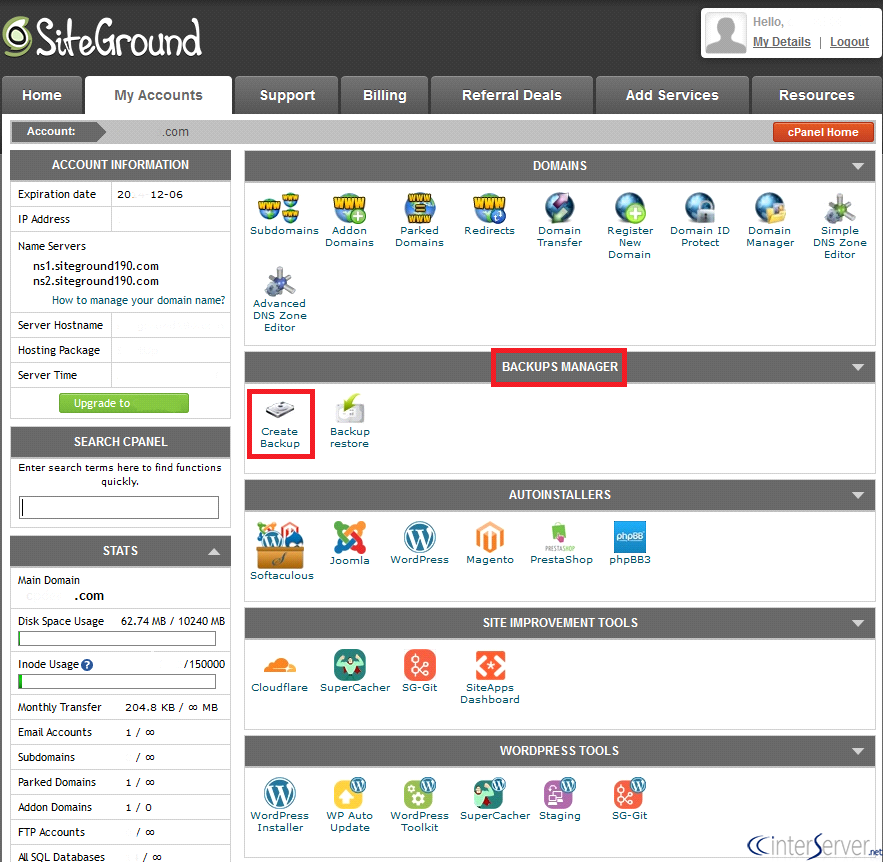
On the next page, click on the button “Download a Full Website Backup” to generate a backup of your full cPanel account. You can choose the location where you want to save the backup, with options including:
1) Home directory
2) Remote FTP server
3) Remote FTP server (passive mode Transfer)
4) SCP
The recommended option is “Home directory”. Select this option and provide an email address to receive a notification email once the backup generation is completed. The screenshot below shows this step.
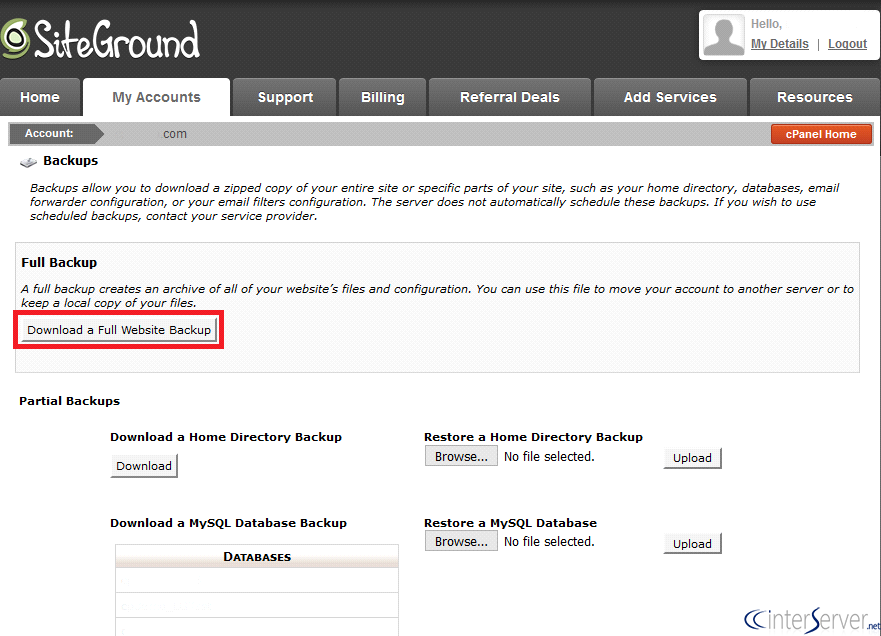
3) Initiating the backup process
After selecting the backup location, click on the “Generate Backup” button.
The download will start and you will receive an email notification once the backup is completed. The notification will look like the following:
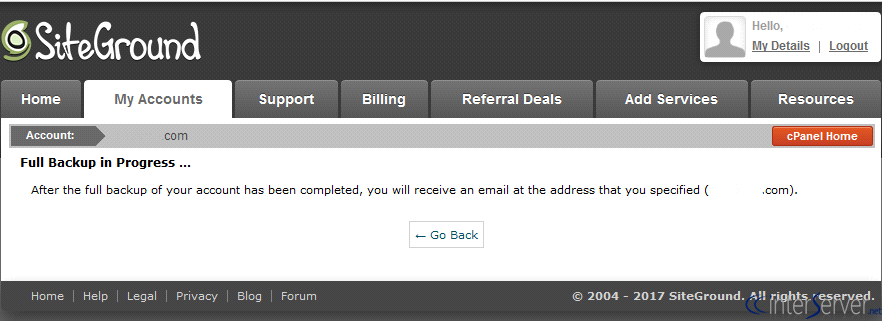
4) Downloading the backup
Once you receive the notification email, move the backup file to the /home/public_html/ location and set the file permission to 644. This can be done in cPanel >> Files >> File Manager. Now, you can download the website backup to your computer by accessing http://yourdomain.com/backup_file.tar.gz, where “yourdomain.com” is the primary domain name of your cPanel account and “backup_file.tar.gz” is the cPanel backup you just created.
After downloading the backup, you need to upload it to your WebHostingPeople hosting.
5) Uploading the backup to WebHostingPeople
Refer to the guide below to upload the website using FileZilla, an FTP client.
https://www.WebHostingPeople.net/tips/kb/using-filezilla-to-upload-a-website/
If you haven’t created an FTP account yet, follow the steps described in the tutorial below to create a new FTP account.
https://www.WebHostingPeople.net/tips/kb/create-and-manage-ftp-accounts-in-cpanel/
Once you have uploaded the backup to our servers, open a support ticket requesting the restoration of the backup file. Our support team will handle the restoration process for you. You can open a ticket through our portal at https://my.WebHostingPeople.net >> Support >> Open New Ticket. If you only want to restore specific domains and not the entire cPanel account, please mention it in the ticket.
That’s how you can migrate a website from SiteGround to WebHostingPeople.
If you need further assistance, please don’t hesitate to contact our support department.

