DirectAdmin Password Reset or Recover Options
Resetting Password Using the DirectAdmin Control Panel
You have the option to reset the password from your DirectAdmin control panel. Please follow the steps provided below.
1) Sign in to your DirectAdmin control panel.
2) Select the ‘Password’ icon from the list.
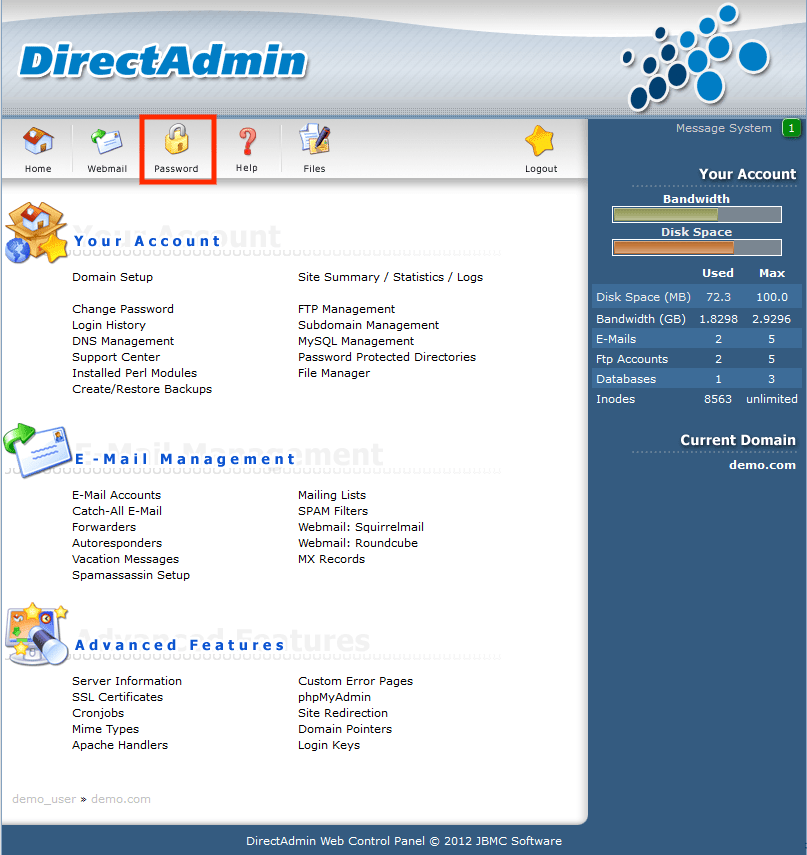
3) Enter the current password and new password in the designated field and click on the ‘Submit’ button.
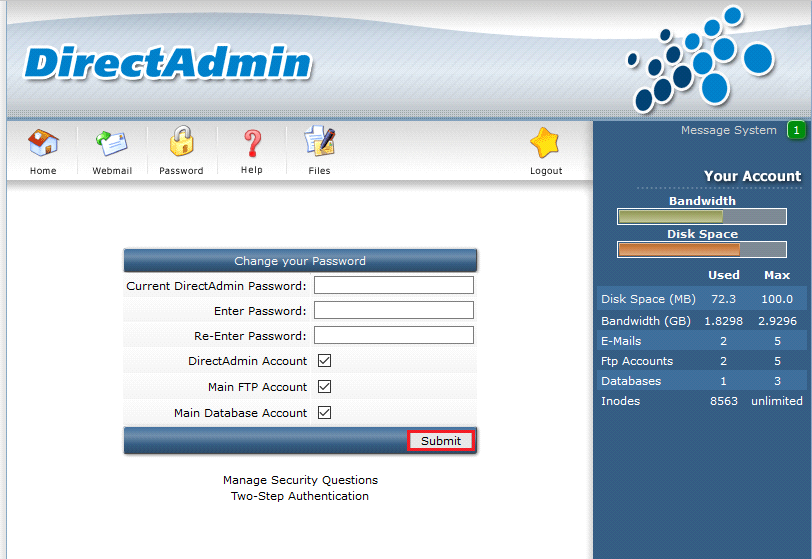
Recovering Current DirectAdmin Password
To recover the DirectAdmin password, you can refer to the DirectAdmin installation log. The installation log will reveal the password that was set during the installation process. To do this, please follow the steps provided below.
1) Log in to the server via ssh.
$ ssh root@ServerIP
Enter the password when prompted.
2) Execute the following command.
$ cat /var/log/directadmin/set up.log | grep Admin
Sample Output:
Admin user created
Admin username: admin
Admin password: S1vhutnd54Ok
Admin email: admin@dnhdasg.area.com
Then enter your Admin username and password when prompted.
Thanks for using DirectAdmin. Should you have any questions, don’t hesitate to contact us at assist@directadmin.com
You will obtain the DirectAdmin password from the output provided above.
Changing DirectAdmin Password Using Command Line.
You can change the current DirectAdmin password to a new one using the command line. This can be done by executing the following command.
$ passwd admin
changing password for user admin.
New password:
Retype new password:
passwd: all authentication tokens updated successfully.
Your DirectAdmin password has been successfully changed and you can now log in to your DirectAdmin control panel using your newly created admin password.

