DNS Management in Direct Admin
In this documentation, we will demonstrate how to handle DNS in Direct admin.
1) Access the Direct Admin panel by logging in.
2) From the “Your Account” section, click the “DNS Administration” button.
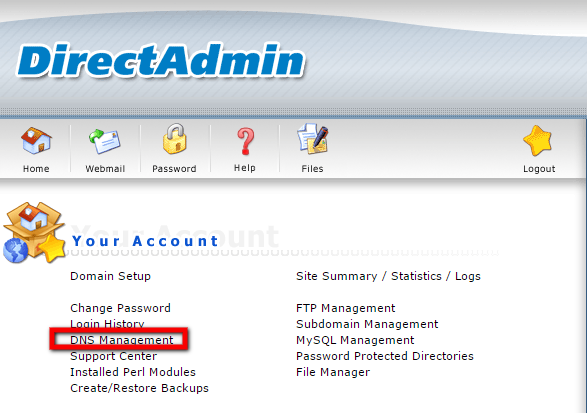
3) Here, you will find the zone file for your area.
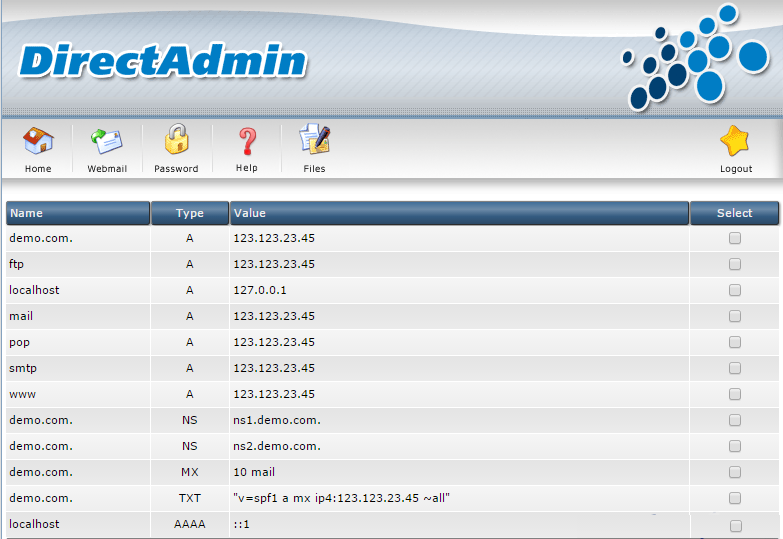
4) If you want to remove any document, select the corresponding document and click the “Delete Chosen” button.
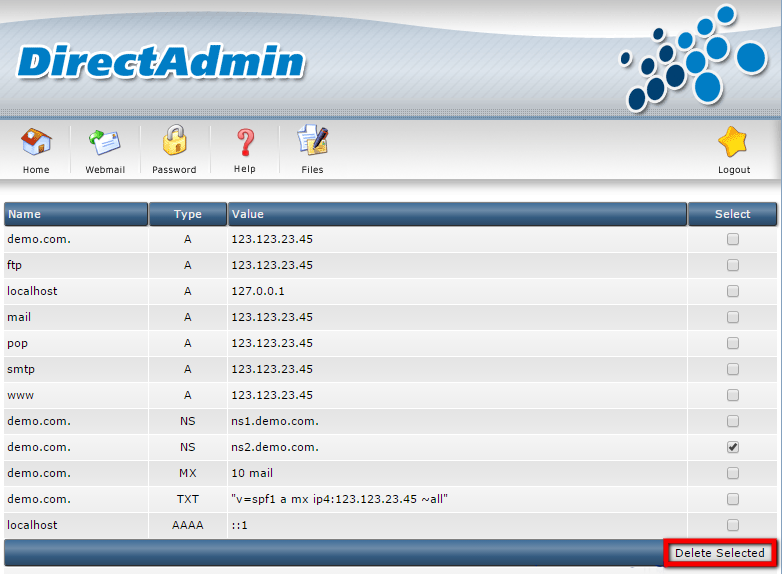
Important Information.
NS – Nameserver record. Specifies the hostname used to search for the area.
A – Address record. Matches the domain name to an IP address.
MX – Mail Exchange Record. It matches the list of servers that handle mail for the domain.
CNAME – Canonical Name record. It matches the domain name to an alias.
5) To add a new record, go to the “Add Area Data” section.
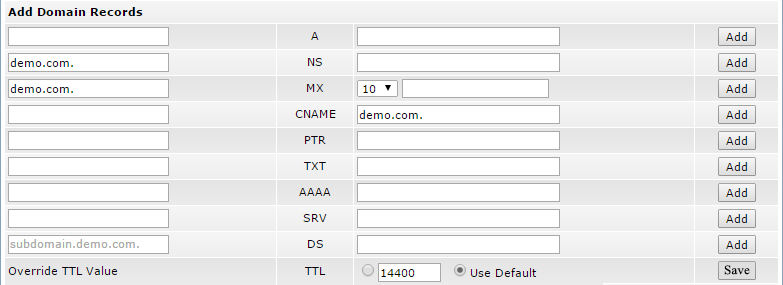
For example, to add a new ‘A’ record, enter the zone name in the left column, followed by the IP address in the right column, and then click the “Add” button.
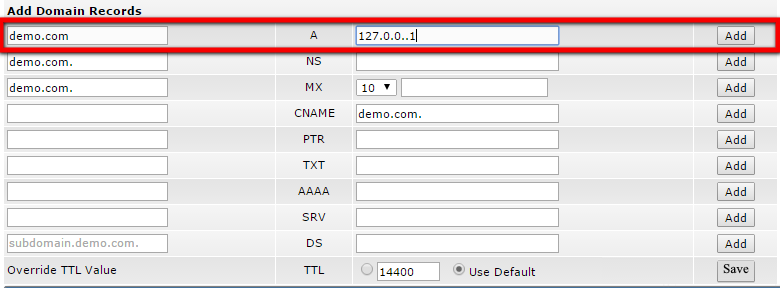
6) To modify the MX record, click the “Modify MX information” button.
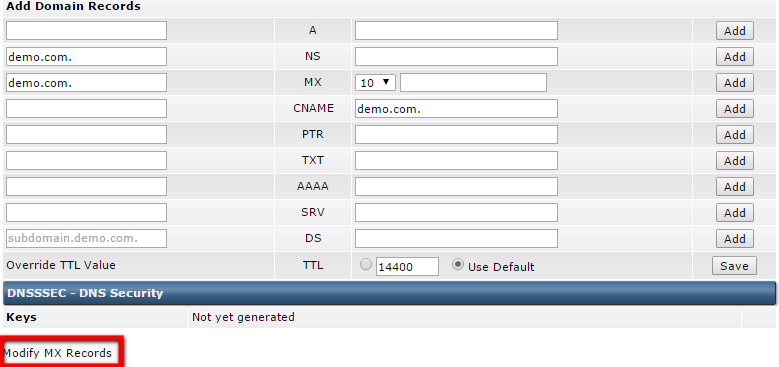
7) If you want to delete the MX record, select the record and click the “Delete Chosen” button.

8) To add another MX record, go to the “Add Another MX record” section and click the “Add” button.

This is how you can manage DNS in DirectAdmin.

