How to Optimize MySQL Database Using phpMyAdmin in cPanel?
In this tutorial, we will discuss the various methods to optimize a MySQL database table from phpMyAdmin in cPanel. Table optimization can be helpful when you have deleted a portion of the table or made multiple changes to the rows and columns with varying sizes. The deleted rows and columns are maintained in a linked list, allowing insert operations to reuse the previously occupied space in the table. By optimizing the unused space in the table, you can enhance the performance of the server. If you have made several modifications to the table, optimizing it can remove the unused space and improve the database performance.
1) First, log in to cPanel and navigate to “phpMyAdmin”.
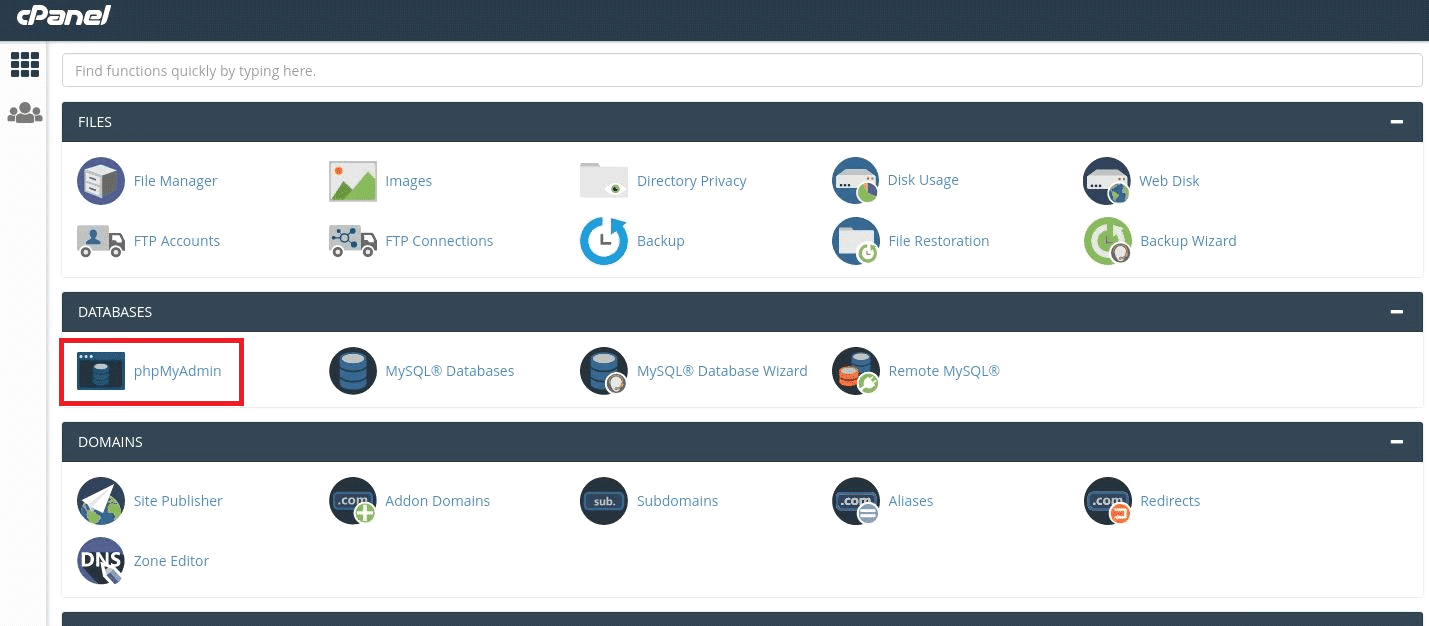
2) Next, click on “Databases”.
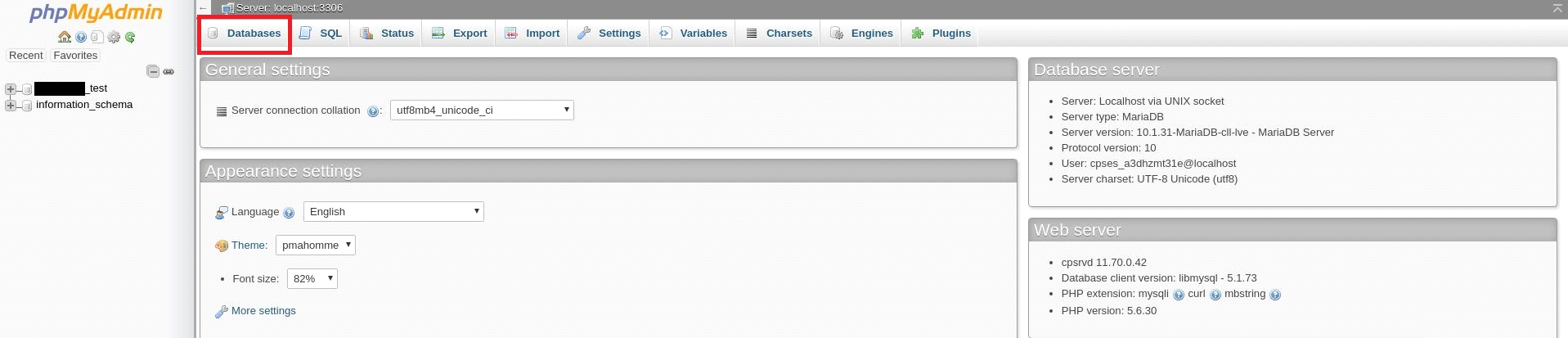
3) From the database list, select the desired database to optimize.

4) This will take you to the “Structure” tab for the selected database. Here, you can choose the table you want to optimize. Check the box in front of each table or click on “Select All” if you want to optimize all of them.
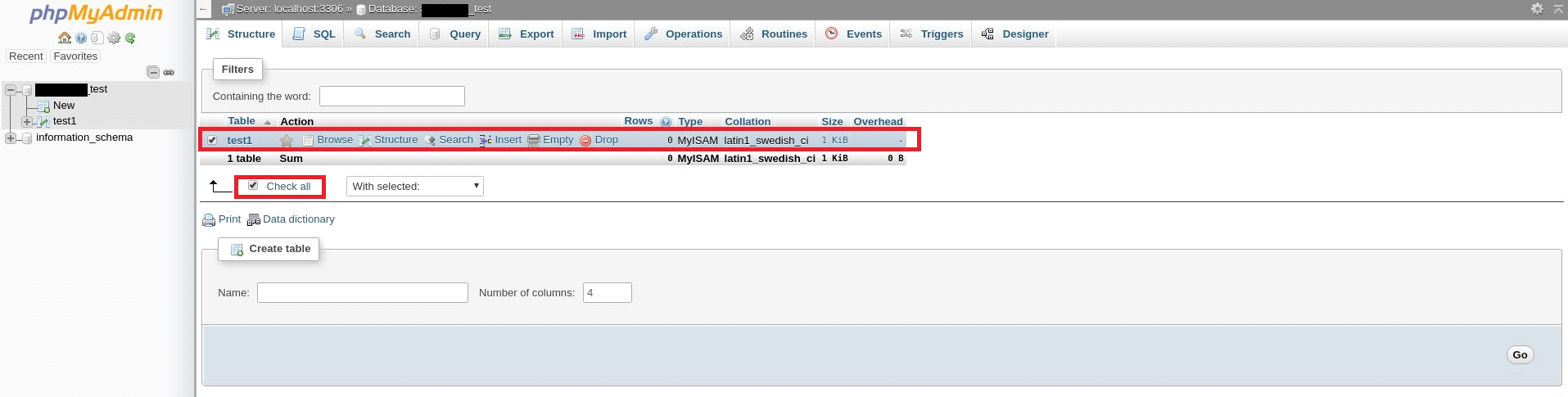
5) In the drop-down menu labeled “with selected,” choose “Optimize Table.”
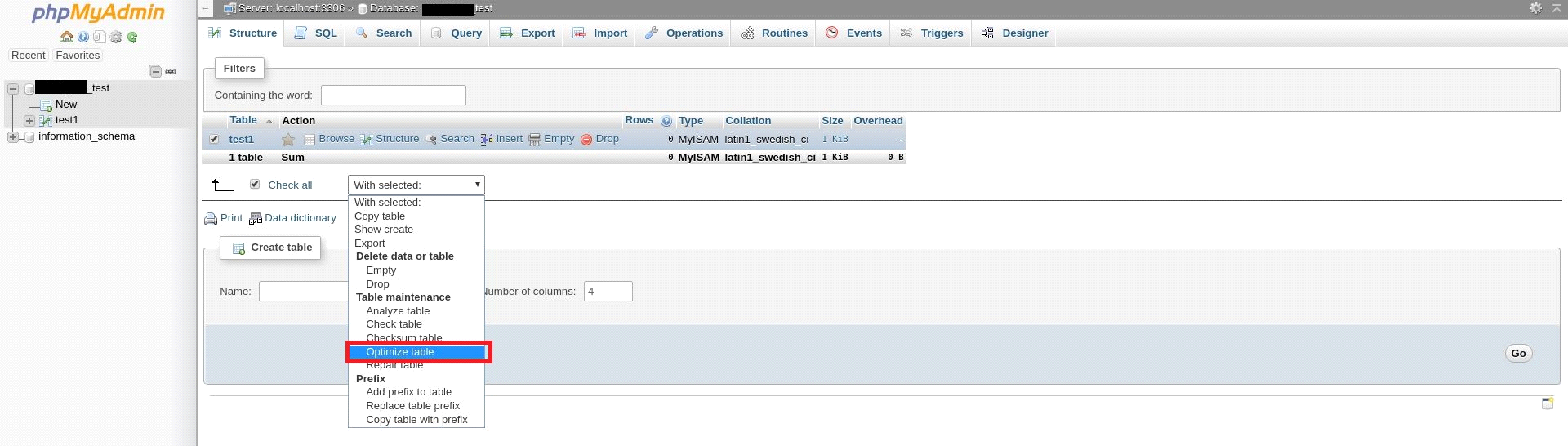
6) This will optimize the selected table and redirect you to a new screen where you can view the list of optimized tables.
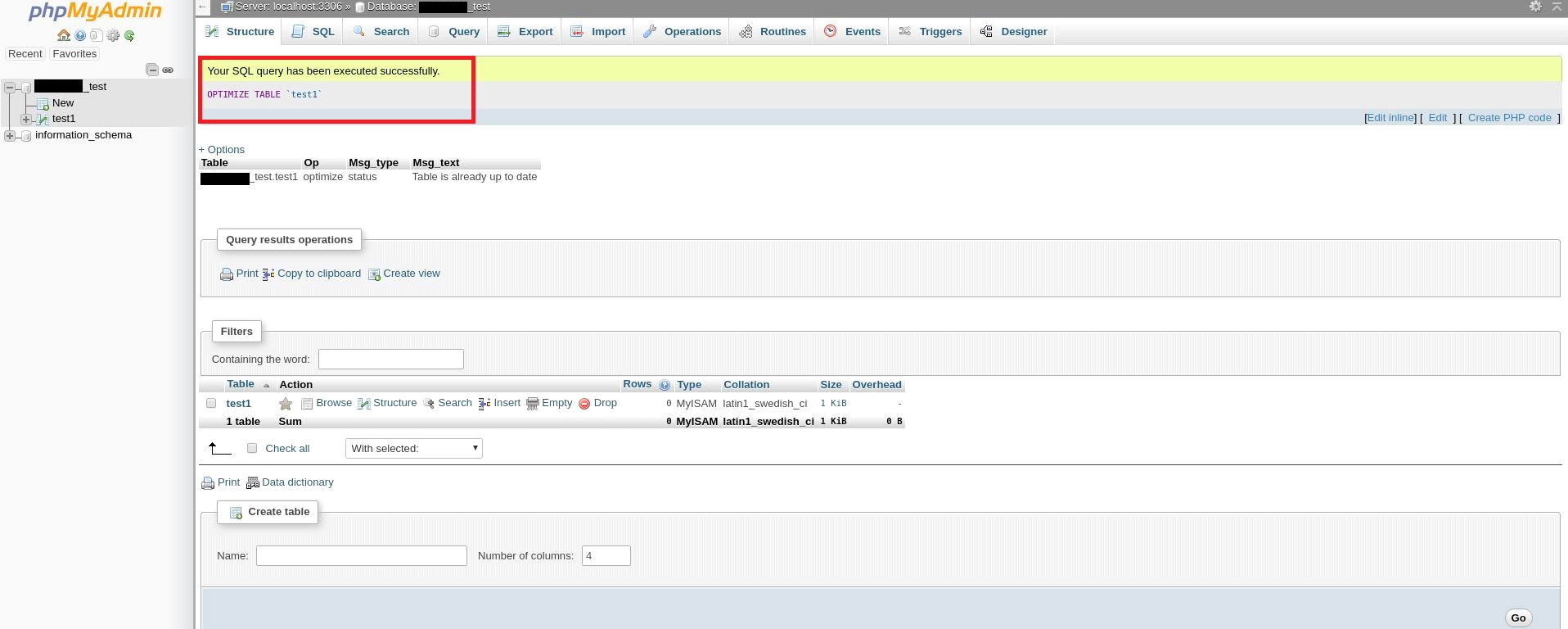
If you need any further assistance, please contact our support department.

