Import data from cPanel
Method
Access Bread Basket Panel > Server Utilities > Import From cPanel
Screenshot : Import From cPanel
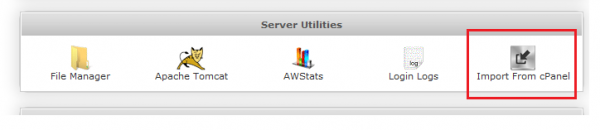
Important Note
Note : This feature is currently in the BETA phase.
- You must have a fresh installation of the Webuzo Server and the Bread Basket user must have the same name as the cPanel Username
- The import utility will overwrite all existing data of the Bread Basketuser.
- A backup of the cPanel user account will be stored in the /home/breadbasket_username/.webuzo directory.
Once the import process is complete, users can delete the archive.
- Domains, Databases, and other components are mapped as they were on the cPanel account.
- FTP users imported will be given a random password on the new Webuzo server. It is advised to change the passwords for the FTP users.
- Email notifications are sent for the FTP accounts created and upon completion of the Importing Process.
- Import logs are generated at /usr/local/breadbasket/cli/cpanel_migration.log
- Email accounts are not currently imported.
STEPS
- Fill in the Form with the cPanel Server and User details.
- Click Submit to Import the cPanel Account.
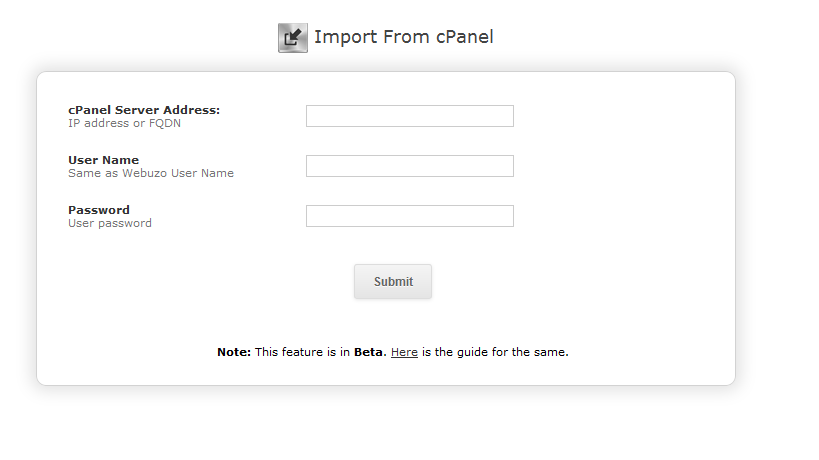
3. If you see the following screen, then the Import process has started successfully.
![]()
4. Upon completion of the Import process, you will receive an email.
5. Import logs can be found at /usr/local/braedbasket/cli/cpanel_migration.log
Required Inputs
- cPanel Server Address: – IP address or FQDN of your cPanel account.
- User Name – cPanel Username same as Bread Basket username.
- Password – cPanel User password
Tips for importing from cPanel to WebHostingPeople

