Importing Email Forwarders using a CSV or Excel File in cPanel
The feature “Manage Importer” in cPanel provides a useful option to import email accounts using a CSV or Excel file. This feature assists in transferring all email accounts and email forwarders from one server to another. This way you can create all the email forwarders to a new server in one go.
CSV format
You can use the format as source and target email address separated by a delimiter comma (,).
Sample CSV file format
Source email ID, Target Email ID
test1@domain.com, test6@gmail.com
test2@gmail.com, test5@gmail.com
test3@gmail.com, test4@gmail.com
Excel Format
Sample Excel format
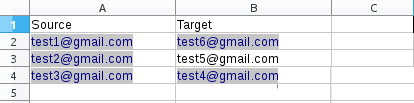
1) Login to cPanel.
2) Navigate to “Manage Importer” under “Mail” section.
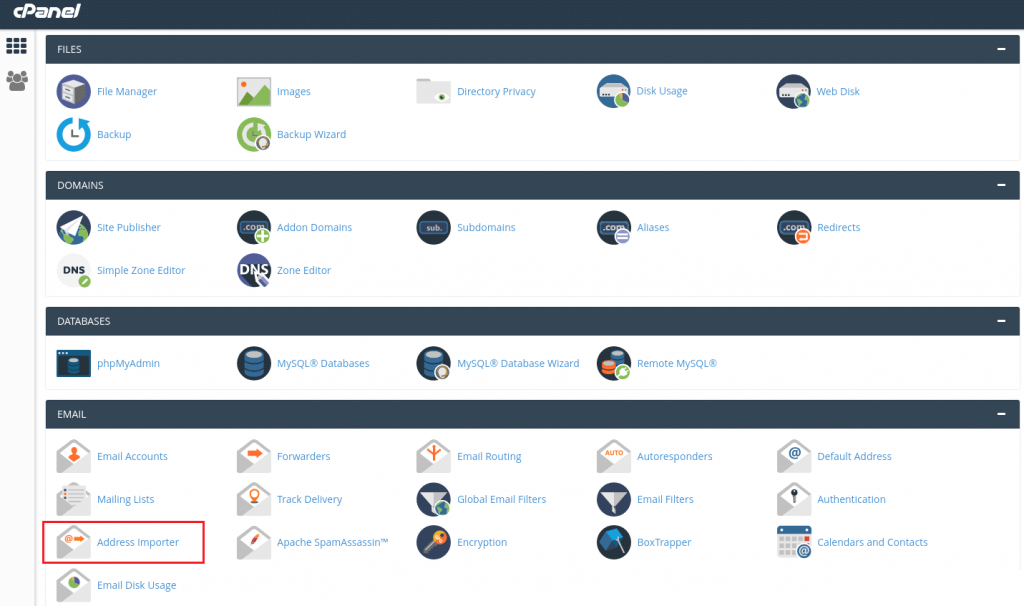
3) Select the “Forwarders” option and then choose the CSV or Excel file from your local machine.
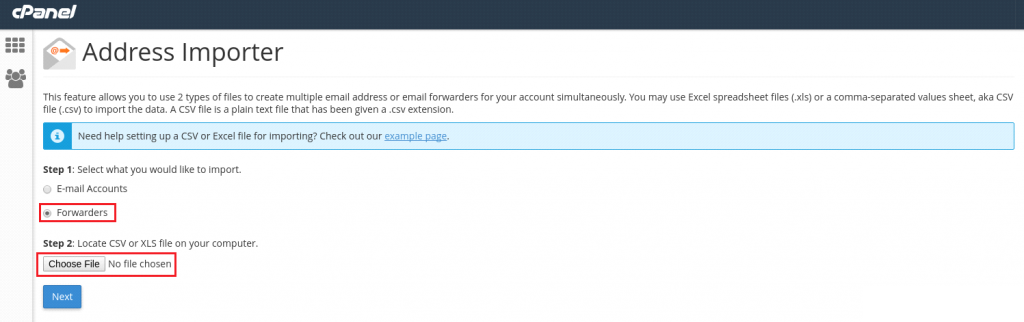
4) After choosing the file, you will see an option to select the delimiter and an option to select the first row as column headers. You need to choose the delimiter and check the option “Treat first row as column headers” and click “Next”.
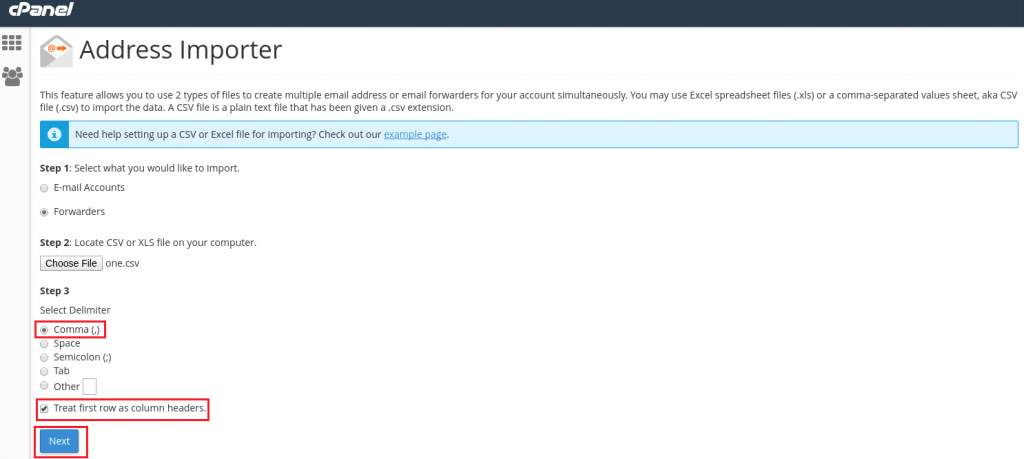
5) Choose the domain for which these mail forwarders are exported and click the button ‘Next’.
6) Click ‘Finish’ to complete the import and once the import is finished, cPanel will display the imported mail accounts.
You can follow the same steps in importing using Excel format.
If you need any further assistance please do reach our support department.

