Install SSL Certificate in DirectAdmin
Within this guide, we will demonstrate how to install SSL certificates in DirectAdmin.
1) Access the DirectAdmin panel by logging in.
2) Navigate to the ‘Superior Options’ section and click on the ‘SSL Certificates’ button.
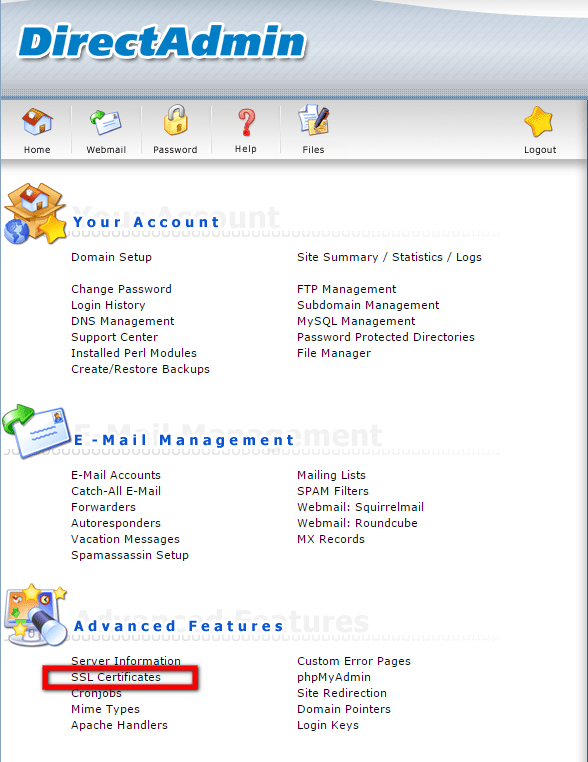
3) If you prefer to utilize the shared signed certificates from the server, select the radio button next to the ‘Use the server’s certificates’ option.
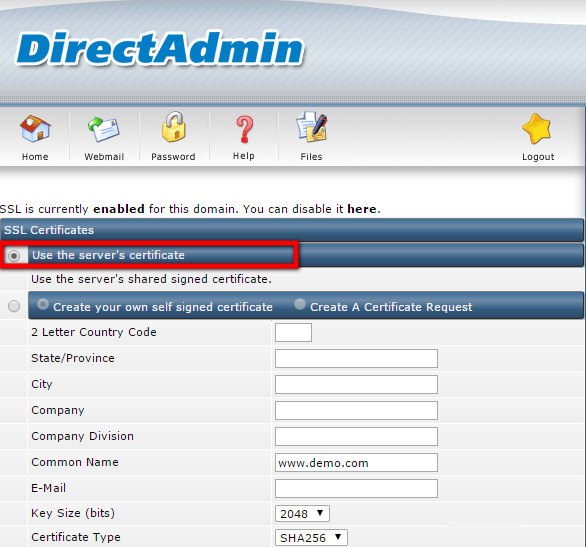
4) If you would like to create your own self-signed certificates, choose the radio button next to the ‘Create your own self-signed certificates’ option and provide the necessary details.
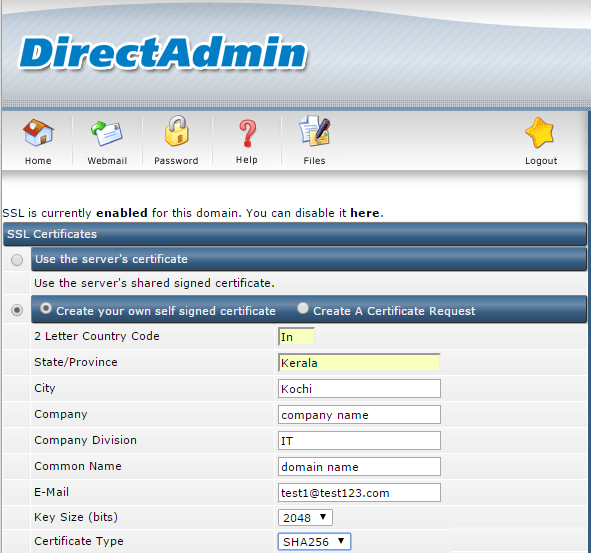
5) To generate a certificate request, select the radio button next to the ‘Create A Certificate Request’ option and provide the necessary details.
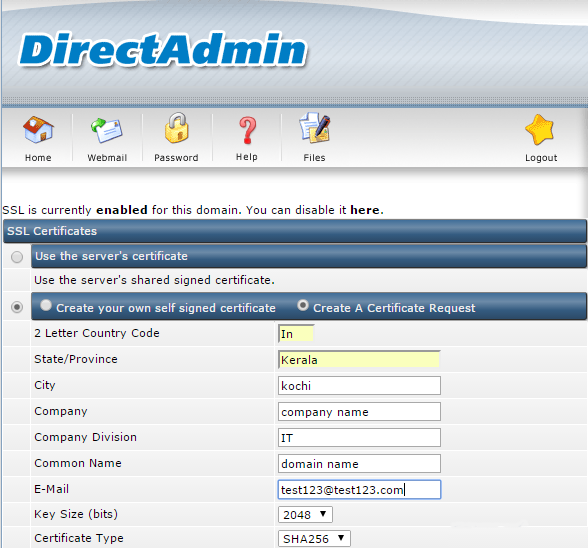
6) If you have already generated the certificates and key, select the ‘Paste a pre-generated certificate and key’ option and paste the certificate. Click the ‘Save’ button.
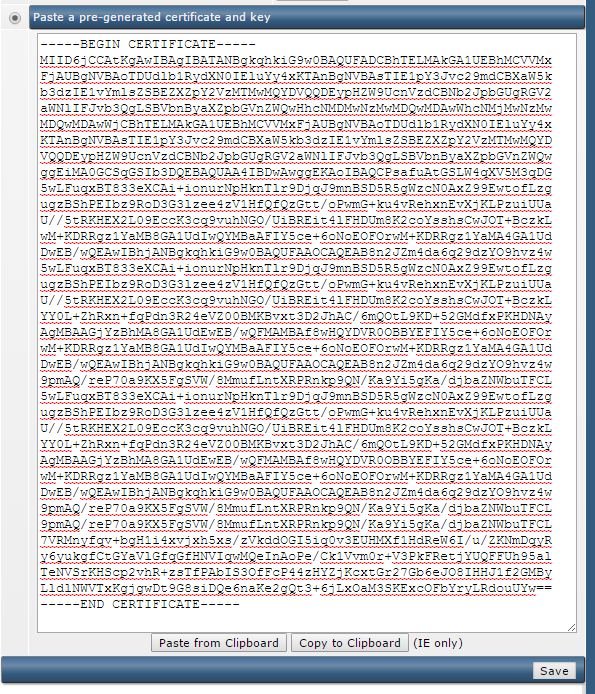
7) Afterwards, click the ‘Click Here’ button to paste the CA Root Certificates.
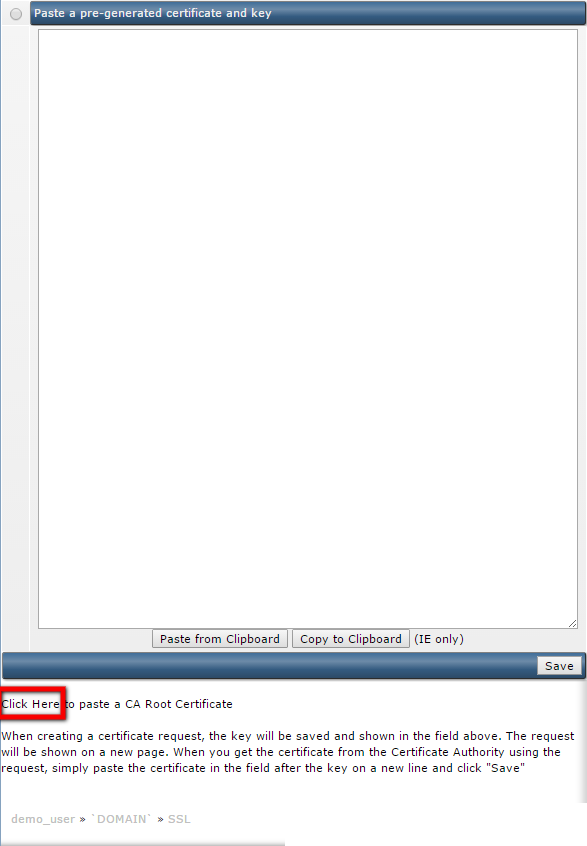
8) Copy the CA Root Certificates and click the ‘Save’ button.
That concludes the process of installing SSL certificates in DirectAdmin.
If you require further assistance, please contact our support department.

