Setup Domain in DirectAdmin
In this guide, we will learn how to configure a website in DirectAdmin.
1) Sign in to DirectAdmin.
2) Choose the ‘Domain Setup’ icon from the ‘Your Account’ section.
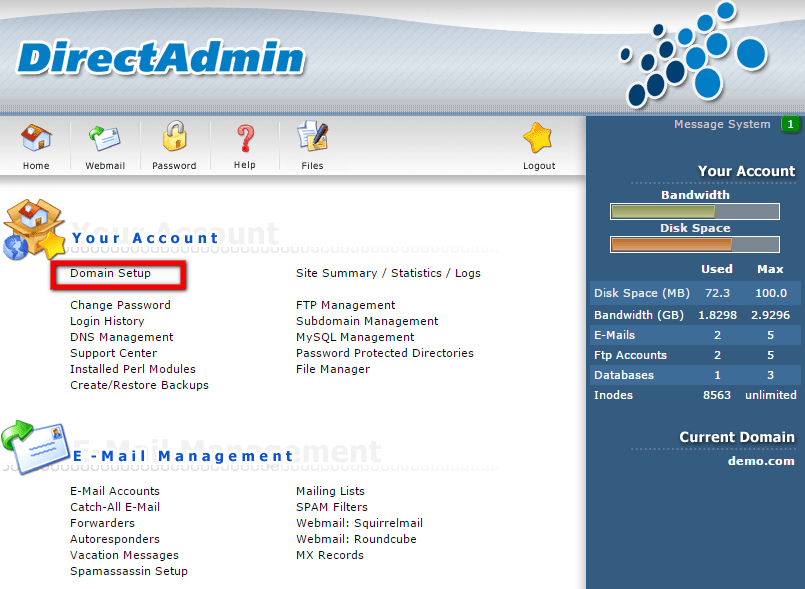
3) To add a new account, select the ‘Add Another Domain’ icon.
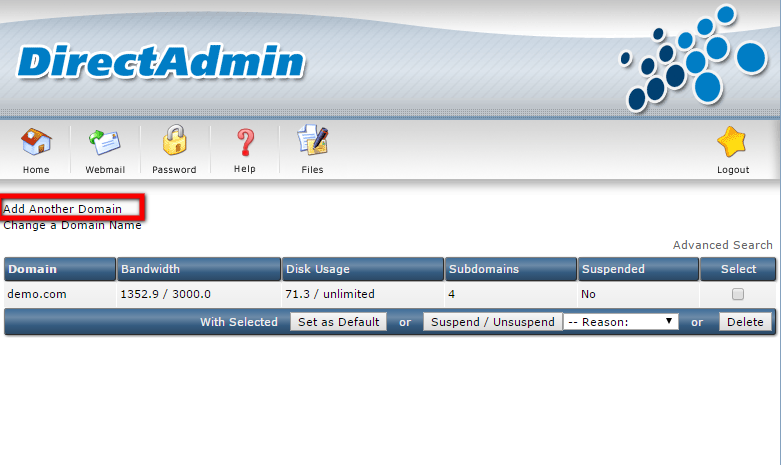
4) Enter the domain details and click the ‘Create’ button.
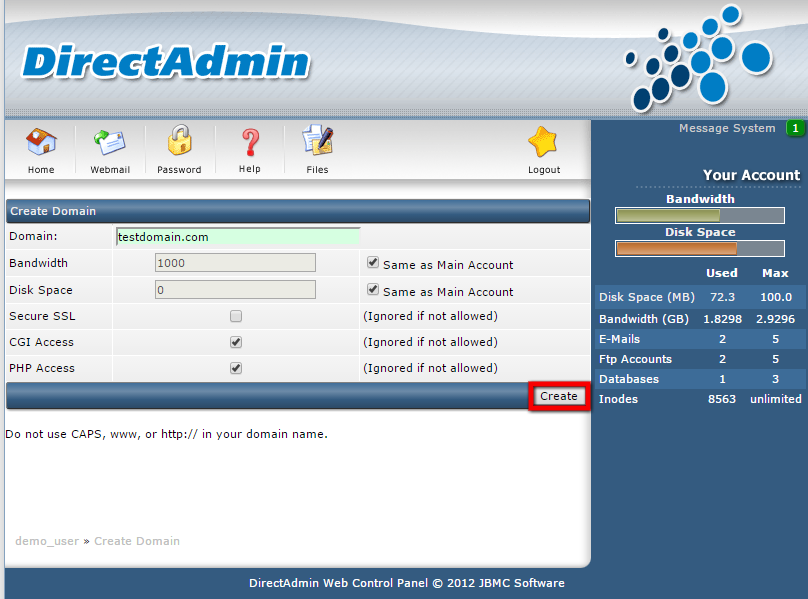
5) If you want to change the domain name, click the ‘Change a Domain Name’ icon.
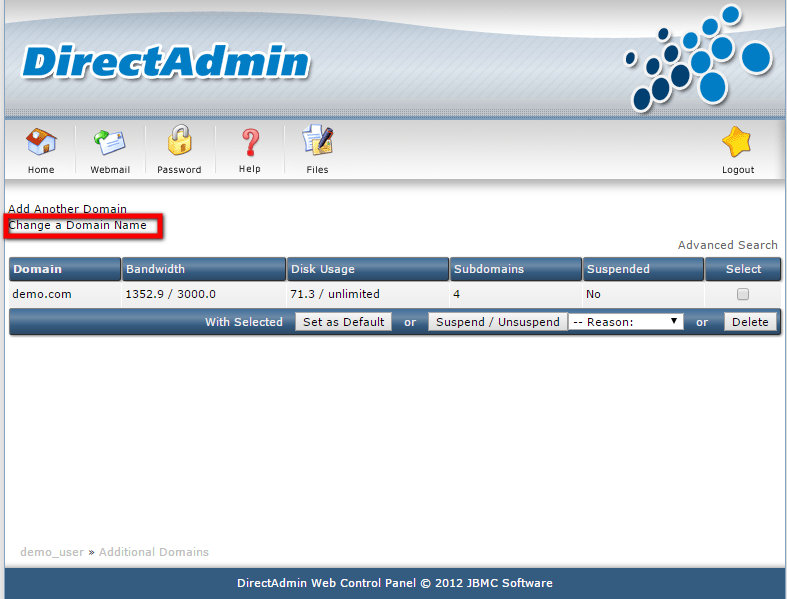
6) Enter the new domain name and click the ‘Change’ button.
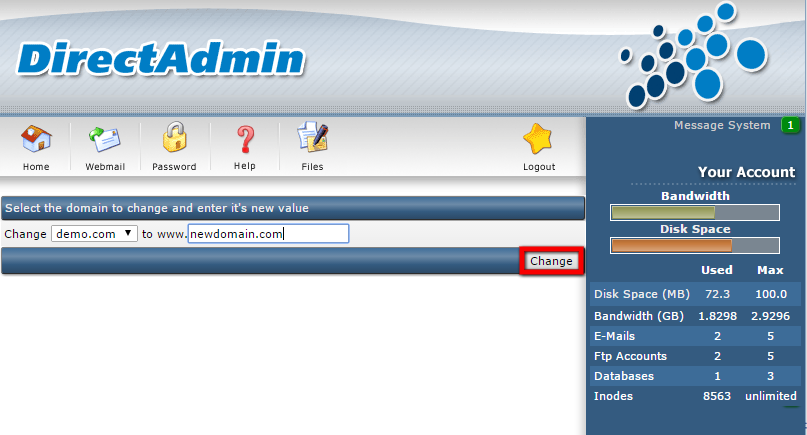
7) To suspend/unsuspend the account, select the account and click the ‘Suspend/Unsuspend’ button, then provide a reason.
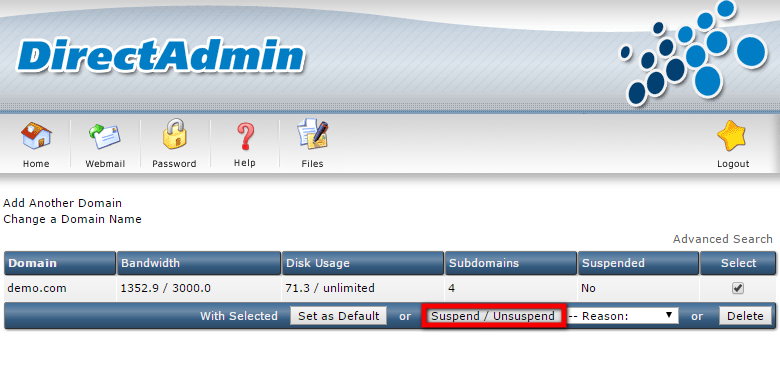
8) Similarly, to delete the account, select the account and click the ‘Delete’ button.
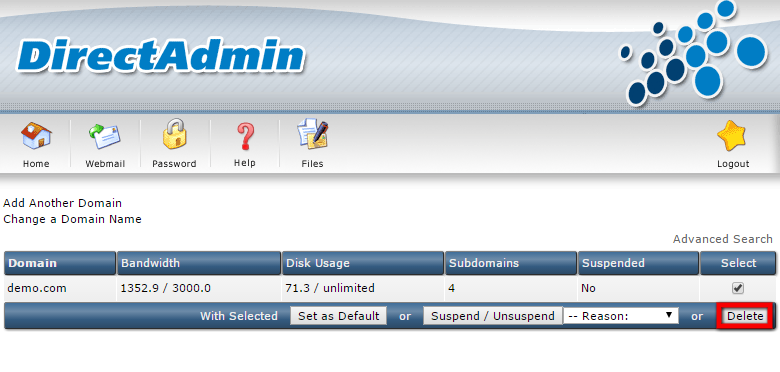
That’s how we can configure domains in DirectAdmin.
If you need any further assistance, please contact our support department.

